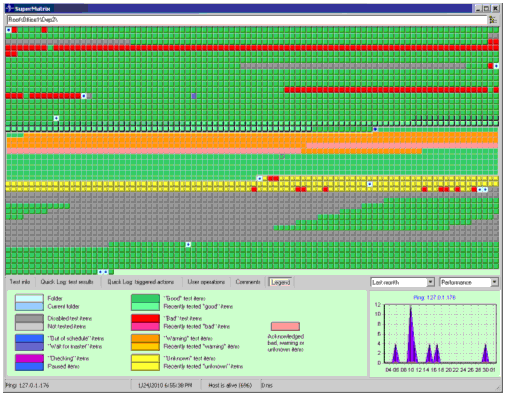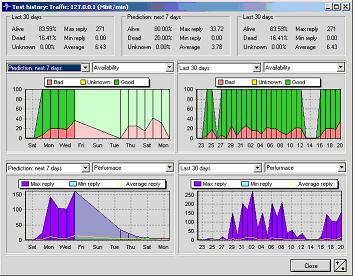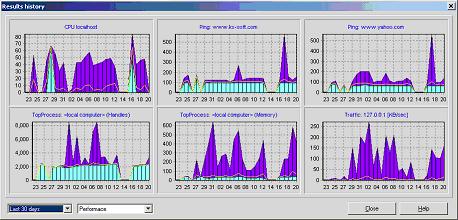|
 |
|
|
| | What's New |
| | |
|
|
 Improvements Improvements
- HostMonitor: you may setup Ping test performed by Passive RMA using rma itself
string instead of target host name. In such case HostMonitor will check agent status without using backup agent even if such backup agent
specified for selected RMA. Earlier such option was implemented for Active RMA, it allows to check status of the agent itself.
- Log Analyzer: minor GUI improvements
 The following issues were resolved The following issues were resolved
- HostMonitor and RCC: Test History dialog could set incorrect scale for Traffic Monitor test items. Fixed
- HostMonitor: in some cases version 8.84 could not resolve folder-level macro variables. Fixed
- HostMonitor, Passive and Active RMA for Windows: modified code for ODBC Query test should help to resolve
problems with some ODBC drivers that do not work correctly in multithreaded environment.
Unfortunately this does not help MySQL ODBC drivers. That's why we still recommend to use "Non-simultaneously test execution" folder-specific option
when you have several ODBC Query test items that check MySQL servers.
- HostMonitor: %SuggestedRecurrences% variable did not work correctly when test performed by Active RMA. Fixed
- HostMonitor: if you enable disabled test items with "irregular" schedules, under some conditions HostMonitor could perform 1st check of such tests immediately, regardless of specified schedule. Fixed
- Other minor corrections for HostMonitor, RCC and Web Service
|
|
|
 Improvements Improvements
- HostMonitor, RCC: new menu item "Test | Remove items with links" allows you to remove selected set of test
items including links to these selected items, even when some of links are not selected. E.g. if you select just 1 link of each test,
this function will remove selected items and all items linked to them.
This is different from "Remove" function: if you select some items and click "Remove" button, HostMonitor will remove only selected items.
E.g. if you select 2 of 3 links to the same test item and click Remove button, HostMonitor will remove 2 selected links but keep 3rd one
(the one that was not selected).
- HostMonitor, RMA for Windows: minor URL test improvements related to basic authentication and POST requests
- Active RMA: minor changes in connection procedure, it should connect to HostMonitor more reliable after agent restart
- MIB Browser: improved MIB compiler
- WMI Explorer: in addition to properties and instances it may show list of methods for each class
- WMI Explorer: allows to copy into clipboard all or selected instances, properties and method descriptions
 The following issues were resolved The following issues were resolved
- HostMonitor, RCC: SLA reports could display incomplete charts when "last month" mode is selected. Fixed
- HostMonitor: "Content-Type: application/x-www-form-urlencoded" header was always included for POST requests made by HTTP test, even if another "Content-Type" was specified as well. Fixed
- HostMonitor: "Send SMS (GSM)" action did not work with some Falcon Samba 75 GSM modems. Fixed
- HostMonitor: fixed issue related to recursive definitions of folder and test related variables
|
|
|
 Improvements Improvements
- HostMonitor, RCC: minor GUI and logging related improvements
- MIB Browser: improved MIB compiler
- Log Analyzer: New "Use holiday list" date/time filter option tells Log Analyzer to process holidays in the same way it processes weekends. Also Log Analyzer script processor offers optional UseHolidayList parameter for TimeFilter command.
 The following issues were resolved The following issues were resolved
- HostMonitor: ODBC logging in HostMonitor version 8.77 and 8.80 could not work with some MS SQL stored procedures. Fixed
- HostMonitor, RMA for Windows: ODBC Query test could work incorrectly with long strings stored in char/varchar fields. Fixed
- HostMonitor, RMA for Windows: POP3, IMAP and Mail Relay tests could work incorrectly with some user accounts (could not login to the server). Problem effected software version 8.64-8.80. Fixed in this version
- HostMonitor, RMA for Windows: Count Files test method with "Count files older/newer than" count mode did not work correctly with some Unicode file names on some versions of Windows XP and Windows Server 2003. Fixed.
|
|
|
 Improvements Improvements
- HostMonitor: new scheduling mode allows you to provide expressions like "May,Sep-Dec Mon#1,Fri#L 06:00,22:00"
which tells HostMonitor to perform test on 1st Monday and last Friday in May, September, October, November and December at 06:00 and 22:00.
You may specify 1 or 2 expressions for each test. Test will be performed when any of these expressions allows, for example test can be
performed at 08:00 and 18:30 in May and June, at 10:00 in October and November. Details..
- HostMonitor: HM Monitor test method offers new option "Display: logging pool usage"
- HostMonitor and RCC: some improvements related to history charts used by "Test history" dialog, SLA reports, etc
|
|
|
 Improvements Improvements
- HostMonitor: redesigned logging module works much more efficient in some cases (e.g. when you are using both primary and backup ODBC logs at the same time); also increased logging pool allows to continue monitoring without interruption and lost log records when HostMonitor cannot connect to SQL server for a while
- HostMonitor: Auditing Tool performs additional checks related to logging performance, shows logging related error messages, etc
- HostMonitor: HM Monitor test method offers new variable %HMLoggingPoolUsage%
- HostMonitor and RCC: Info Pane displays "Logging pool usage" counter (when folder or several test items are selected in Test Details area)
- WatchDog: "logging" chart shows logging pool usage as well (yellow line)
- HostMonitor: new variables can be used as parameters of the actions, URL, HTTP test methods and file-related test methods:
- %h12% and %hh12% represent hour of the day using 12-hour clock (%hh12% displays the hour with a leading zero);
- %am/pm% returns 'am' for any hour before noon, and 'pm' for any hour after noon;
- %AM/PM% shows 'AM' for any hour before noon, and 'PM' for any hour after noon;
- %a/p% returns 'a' for any hour before noon, and 'p' for any hour after noon;
- %A/P% shows 'A' for any hour before noon, and 'P' for any hour after noon
- Log Visualizer: new "setunits" command line parameter allows you to specify desired units for the chart. Possible values are KB, MB, GB, TB, Kbit, Mbit and Gbit
- HostMonitor: starts Log Visualizer using "setunits" parameter depending on last result of the test item
 The following issues were resolved The following issues were resolved
- HostMonitor and RCC: in some cases Test Properties dialog could work with "Private log" path incorrectly (when you edit several selected test items with different private logs at once and private log pattern is not in use). Fixed
- RCC always used "TLS: none" mode for Mailer Settings. Fixed
- RCC: minor issue related to test items sorting has been fixed
|
|
|
 Tests and actions improvements Tests and actions improvements
- HostMonitor, RMA for Windows: now POP3, IMAP and LDAP tests can be performed by Remote Monitoring Agent as well
- HostMonitor: new variable %www% can be used as parameter of actions
and file-related test methods.
This variable represents week number according to ISO 8601 (1st week of the year is the week with the year's first Thursday in it)
- HostMonitor: the following variables can be used for "Send e-mail" action when you specify path to attachment file
- %NewestFile% - newest file in specified folder
- %OldestFile% - oldest file in specified folder
- %NewestFolder% - newest sub-folder
- %OldestFolder% - oldest sub-folder
- HostMonitor records into system log file information about normally closed RCC and WatchDog sessions
(sessions closed by remote operator); also it records information about connections terminated due to some network problems and
connections terminated by HostMonitor administrator
- HostMonitor: new option for "Repeat test" action allows to force dependant test items execution
 GUI improvements GUI improvements
- HostMonitor and RCC: User Defined Variables window allows you to copy set of variables (or copy entire list) into Windows clipboard and paste variables from Windows clipboard. Software offers "Copy as CSV" and "Copy as Expression" options for copying while "paste" function detects format of such list automatically
- HostMonitor and RCC: User Defined Variables window allows you to remove several selected rows at once
- HostMonitor and RCC: "Show message" action shows improved window that allows you to check detailed test info (you may open Test Info dialog)
- RCC: in case when operator does not have access to parent folder and has access to some test item only by its link located in accessible folder, new RCC allows to use Test Info dialog for such test items
- RCC: new command line parameters allows you to specify default folder or default view (folder/view that should be opened after startup)
- Other minor GUI improvements
 Additional tools improvements Additional tools improvements
- Log Analyzer: Percentile option tells application to ignore or trim out-of-range records. When enabled,
this option has effect on "quick" and "full screen" charts, statistics and reports.
There is new command supported by script processor: Percentile Trim|Ignore <percentile_number>
 Other Other
 The following issues were resolved The following issues were resolved
- HostMonitor: in some cases HostMonitor could use port #161 for Traffic Monitor test probes even if other port was specified. Fixed
- HostMonitor: expressions used for "Tune up Reply" option could work incorrectly when you are using "if" condition with %suggestedreply% variable and test's "reply" field is empty. Fixed
- RMA Manager: could show invalid error messages when connection request from Active RMA received. Fixed
|
|
|
 Improvements Improvements
- HostMonitor and RMA for Windows:
NT Event Log test method allows you to choose compatibility mode. For each test item you may choose "Windows NT API" or "Windows Vista+ API" mode. If HostMonitor is started on Windows Vista, Windows 2008 or Windows 7 and target host uses one of these operational systems as well, we recommend using "Windows Vista API" mode. Otherwise you should use "Windows NT API" mode that works fine for Windows 2000, Windows XP and Windows Server 2003 as well.
- HostMonitor and RMA for Windows:
NT Event Log test allows you to specify event source using * as wildcard at the end of the string. E.g. if you type "MsExchange*", HostMonitor will check for events produced by "MsExchangeIS", "MSExhange ActiveSync", "MSExchange ADAccess", etc
- HostMonitor: new options for IMAP test allows you to check for messages with specific flag, e.g. you may scan for 'ANSWERED', 'UNANSWERED', 'FLAGGED', 'UNFLAGGED', 'SEEN' or 'UNSEEN' messages
- HostMonitor: when you setup LDAP test for LDAP server that accepts connection on non-standard port but does not support any SSL option, you may add "::sslnone" suffix to hostname (e.g. you may specify target hostname as "primaryDC.mycompany.com::sslnone")
- HostMonitor and Telnet Service: new command supported: TestInfoByID <testID> or TID <testID>
- WMI Explorer: allows you to choose authentication level for remote connections
- MIB Browser: improved compiler and minor GUI improvements
- ProcessMeter: minor GUI improvements
 The following issues were resolved The following issues were resolved
- HostMonitor: "Send message to pager (SNPP)" action could not login to some SNPP servers. Fixed.
- HostMonitor: in some rare cases Mail Relay tests could lead to high CPU usage. Fixed
- HostMonitor and RMA for Windows: some peculiarities in Windows API could lead to problem with Count Files test method. In order to correct possible problems some additional checks were added in this version of the software
- Active RMA: in some cases Active RMA (versions 4.02-4.06) could miss SNMP Trap messages. Fixed
|
|
|
 Improvements Improvements
- HostMonitor: POP3, IMAP, LDAP and Mail Relay test methods were improved. Now HostMonitor supports secured connections for POP3, IMAP and LDAP protocols. Supported SSL protocols: PCT 1.0, SSL 2.0, SSL 3.0 and TLS 1.0. Note: SSL for SMTP test is not implemented yet.
- HostMonitor and RCC: new SSL related options located on Misc page in the Options dialog
- HostMonitor allows to use "if...else" statements for "Tune up Reply" expression. When you use "if" statement, expression may look like the following samples
If ('%SuggestedReply%'>100) ['%SuggestedReply%'-100]
If (('%SuggestedReply%'>40) and ('%SuggestedReply%'<60)) 50; else ['%SuggestedReply%']
If ('%SuggestedReply%'<12) Low voltage; if ('%SuggestedReply%'>15) High voltage; else [%SuggestedReply%]
Details...
- MIB Browser: improved compiler
 The following issues were resolved The following issues were resolved
- HostMonitor and RCC: in some cases application did not generate complete SLA reports with charts (charts for some test items could be missed). Fixed
- HostMonitor and RMA for Windows: some peculiarities in Windows API could lead to problem with Count Files
test method. In order to correct possible problems some additional checks were added in this version of the software
|
|
|
 Improvements Improvements
- HostMonitor and RCC: now you may create SLA reports for Views
- HostMonitor: new %FolderID% variable
- HostMonitor: if you setup HostMonitor to manage significant number of private logs (several thousands) and you use option to change/rotate log files on regular basis (e.g. every week), new version of HostMonitor processes list of log files much faster
- HostMonitor: other minor improvements
- RCC allows exporting test settings into text file (menu "File" -> "Export to text file"). Operator should own "configure tests/folders" permission and have access to Root folder
 The following issues were resolved The following issues were resolved
- HostMonitor and RCC: in some cases applications did not create images for SLA reports when target folder (folder for images) was not present. Fixed, now applications create target folder automatically
- RCC did not allow operator to create SLA reports manually (using menu Reports). Fixed
- HostMonitor and RCC: minor GUI corrections related to "Action properties" dialog and test related drag&drop operations
|
|
|
 Improvements Improvements
- HostMonitor and RMA for Windows: Dominant Process test offers new option "Exclude processes". You may tell HostMonitor to exclude some processes from check by providing comma separated list of such processes, e.g. iexplore.exe, "avp.exe", sql.exe
- HostMonitor and Active RMA: now you can use range of IP addresses (e.g. '192.168.0.1-192.168.0.110')
when setup "SNMP device" filters for SNMP Trap test. You can specify several IP addresses or several ranges of IP addresses as well.
- HostMonitor: undocumented option allows you to change default priority level for messages sent by
"Send SMS (SMPP)" action. "Undocumented" means the option is not accessible thru GUI however you may add DefaultSMPPPriority=1
line into [Misc] section of hostmon.ini file and restart HostMonitor (note: 0 - lowest priority, 3 - highest priority)
- HostMonitor: some optimization for better performance
- HostMonitor and RCC: minor GUI improvements
- RMA Manager: new "Last known IP" column for Active RMA table shows last used IP address for each agent (even if agent is disconnected now). This option is useful when agent located on some mobile system (e.g. notebook)
 The following issues were resolved The following issues were resolved
- HostMonitor and RMA for Windows: SNMP Get test did not accept OID strings that contain numbers above 2147483647. Fixed
- HostMonitor: operator with single enabled permission "view test settings" could not view test properties for HTTP, SNMP Get and Traffic test methods. Fixed
- HostMonitor: some corrections applied to GSM module (OCX library used by HostMonitor to perform "Send SMS" actions)
- MIB Browser: SNMP Get and Get NEXT functions did not accept OID strings that contain numbers above 2147483647. Fixed
- MIB Browser: Get NEXT function may not work when user specified non standard port for SNMP agent (e.g. 1160). Fixed
|
|
|
 Improvements Improvements
- HostMonitor: IMAP test offers new option "Alert when there are messages older than NN min"
- HostMonitor, Active and Passive RMA for Windows: Temperature Monitor test supports Sensatronics Senturion device
- HostMonitor, Active RMA for Windows: SNMP Trap test offers new option that allows you to filter incoming
SNMP Trap messages using logical expressions like ('gmail.com' in '%1.3.6.1.4.1.3093.1.1.0%') and (%1.3.6.1.4.1.3093.1.3.0% > 995)
- WatchDog: improved interaction between WatchDog and SendMail utility (SendMail utility included into IP-Tools package)
- MIB Browser: improved MIB compiler
 The following issues were resolved The following issues were resolved
- HostMonitor: Windows API CreateProcess can create "zombie" processes when McAfee Antivirus is installed on the system.
There are some additional checks were added in new version of HostMonitor, this should reduce risk of such events when you use "Execute external program" action
- HostMonitor: under some conditions HostMonitor did not set Ok status to SNMP Trap tests performed by Active RMA (when "Set Ok status if no Bad trap received within N sec" option is used). Fixed
- HostMonitor: could reject "pause test" requests from RCC. Fixed
- RCC: under some rare circumstances RCC could show 'Folder not found' error message. Fixed
- HostMonitor and RCC: several minor GUI issues resolved
|
|
|
 HostMonitor and RCC: New GUI features HostMonitor and RCC: New GUI features
-
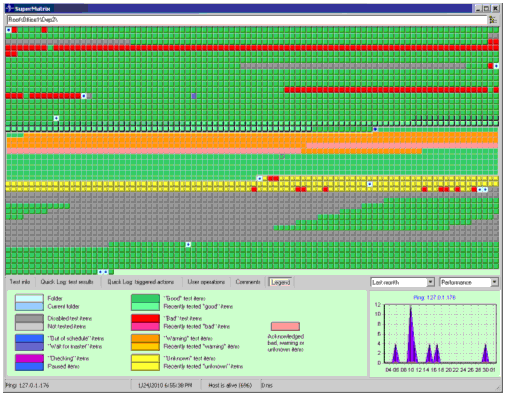 "Super matrix" window. When you have many thousands of test items this option can be very useful as it can
display thousands of test items on one screen. For example if you have display with resolution 1600x1200, you may see about 19,000 test
items on the screen. Use menu "View" -> "Super matrix" to open this window.
"Super matrix" window. When you have many thousands of test items this option can be very useful as it can
display thousands of test items on one screen. For example if you have display with resolution 1600x1200, you may see about 19,000 test
items on the screen. Use menu "View" -> "Super matrix" to open this window.
HostMonitor updates items in real time, using different colors for different test statuses, also more vivid colors used for recently tested items.
Popup menu items allow you to perform various operations on selected test item or folders. Some "hot keys" provide quick access to some functions such as
- Double mouse click: show 4 history charts for selected test item
- Enter - edit test settings for selected item
- Space - refresh selected item(s)
- Ctrl+I - show Test Info dialog
- Ctrl+F - find test item by name
- F3 - search again
- Ctrl+G - tells HostMonitor/RCC to activate main window and find selected test in Test Details area
Additional panels provide detailed information for selected test item:
- Test info - test properties and statistics
- Quick Log for test results
- Quick Log for actions triggered by the test item
- User operations performed on the test item (pause, disable, acknowledgment)
- Chart - chart shows performance and/or status related history for various periods of time (e.g. last month or last 48 hours, this week or last year)
You can turn this panel off at any time and see even more items on your screen.
- "Planned pause" option allows you to schedule test items to be paused at sometime in the future. For
example you may select set of test items and tell HostMonitor to pause execution of these items next Sunday between 01:00AM and 03:00AM.
Option available thru menu "Test" -> "Set planned pause".
Another menu item "Test" -> "Tests scheduled for pause" opens dialog window that shows all items scheduled to be paused (not items
that are paused right now). Using this dialog window you may check "pause schedule" for each item, sort the list using different sort
orders, also you may reschedule time for selected items or repeal pause for the items.
 HostMonitor and RCC: Improved GUI features HostMonitor and RCC: Improved GUI features
- Auditing Tool offers new option - Show unused actions. When you enable this option HostMonitor checks
various settings, collects information about all used alert profiles and displays list of alert profiles that are not in use.
Note: Auditing report does not include action profiles without actions such as "Do nothing" profile
- Auditing Tool checks ATC time (Average Time Consumption) utilized by primary and/or backup ODBC logging
and warns you when logging process is too slow for your configuration (e.g. you have a lot of tests performed with short interval and
you are using Full logging mode). Then you may try to increase performance (e.g. replace ODBC driver or move your SQL server to faster
machine) or change logging/testing options.
- Auditing Tool: some other checks for test list were implemented
- Action Profiles dialog offers "Usage report" option. Such report tells you where selected action profile is used
- Shell Script manager offers similar option. "Usage report" tells you where selected script is used
- Options dialog allows you to use "Expression editor" for SQL queries (primary and backup logging)
- Expression editor allows you to change font size
- Test Properties dialog provides new option that allow you to edit comment lines as plain text so you may easily enter large text or copy/paste multiline comment to/from clipboard
- Test Properties dialog: when you setup Dominant Process test you may specify memory limits over 4GB. It is useful when you need to check some processes with significant memory consumption on Windows x64 systems
- Test Properties dialog (Templates): %Testmode% and %Object2% variables can be used for WMI and Performance Counter test methods. %Testmode% shows comparison mode; %Object2% represents value specified for comparison.
- Test Info dialog: if "Related URL" field specified for the test item points to some web site, you may click on
this field displayed by Test Info dialog. HostMonitor will open default browser and show specified site. Also it may open default mailer
program when URL points to some e-mail address (e.g. mailto:admin@mycompany.com)
- RCC can start Log Analyzer and display statistical information and charts for selected test item when
Log Analyzer is installed on the same system and log file is accessible (or ODBC log is in use)
- Other GUI improvements related to RCC, "Send mail" action and "ODBC Query" dialog
 HostMonitor and RMA for Windows: Improved tests HostMonitor and RMA for Windows: Improved tests
- NT Event Log test: some additional checks help to perform test when resource DLL installed by 3rd party software does not work correctly
 HostMonitor: Improved actions HostMonitor: Improved actions
- HM Script support 2 new commands: ResumeTest, ResumeTestByID
- "Send e-mail" action: if you use several variables for list of recipients and some of these variables represent empty string or not specified at all, HostMonitor removes such empty entries from the list. This way mail server will not generate error when your setup allows using of empty variables. Note: HostMonitor does not remove variables from action settings, it removes blank addresses from data transmitted between HostMonitor and mail server
- New %PauseComment% variable can be used as parameter of the actions. It represents comment specified for test item when operator paused test execution
- New %HM_LastLoggingError% macro variable can be used as parameter of the actions. It represents description of last logging error (if any); can be useful for actions triggered by HostMonitor when it cannot save data into the log
 HostMonitor: Other improvements HostMonitor: Other improvements
- Undocumented option allows you to include acknowledgement comments into the log (1st line of the comment will
be displayed in Reply field). "Undocumented" means the option is not accessible thru GUI however you may add
ReplyIncludeAckComment=1 line into [Logging] section of hostmon.ini file and restart HostMonitor
- Undocumentd option allows you to specify how many words (not including trailing numbers that could not be
resolved to name) should be displayed by the following macro variables: %EnterpriseNameShort%, %MibNameShort%, %TrapAllValues_NameShort%,
%TrapAllValues_NameValueShort%. "Undocumented" means the option is not accessible thru GUI however you may add line like
snmpShortMibNameLen=3 into [Misc] section hostmon.ini file and restart HostMonitor
 The following issues were resolved The following issues were resolved
- HostMonitor: ODBC test could return wrong result for BIGINT fields. Fixed
- HostMonitor: Under some conditions group operations (such as pause, disable, enable, reset) performed on test items displayed by Views could lead to error. Fixed
- HostMonitor: Expression editor: some minor mistakes were corrected in syntax analyzer
- HostMonitor: Shell Script test could keep "not tested" status when new (just created) script does not return correct results. Fixed (now HostMonitor sets "Unknown" status as it should)
- WatchDog: if you set Windows option "Run minimized" for WatchDog application, WatchDog did not connect to HostMonitor automatically. Fixed
|
|
|
 GUI improvements GUI improvements
- HostMonitor and RCC: "Copy" popup menu item allows you to copy folders with or without subfolders. HostMonitor copies all folder settings except path to report files (if any), this way new folders will not overwrite existing reports
 Interprocessing improvements Interprocessing improvements
- HostMonitor and RCC: improved code provides better data compression; HostMonitor is able to transfer data to RCC much faster, especially when you have a lot of test items (20,000 or more items)
- HostMonitor and Active RMA: some improvements for better handling of unexpected connections lost
 Test improvements Test improvements
- Ping test provides new option for immediate Active RMA status request. Yes, you could setup "Ping localhost"
test to check agent status. However this may lead to some delay in reaction as HostMonitor will not perform test if agent was connected but
lost connection just a moment ago. HostMonitor may wait up to several minutes for new connection before changing test status to "Unknown".
If there are some dependant test items, these tests will be delayed as well so such delay is not a big problem. However if for some reason
you need to receive alert immediately, now there is solution: setup Ping test using Active RMA and type rma itself
string instead of localhost or target host name. In such case HostMonitor will display agent status immediately. HostMonitor will not use
backup agent (if any) when specified agent is not connected; also HostMonitor will not wait for re-connection request from the agent.
- SSH test: optional hmac-md5 digest now is supported
 Action improvements Action improvements
- HMScript supports 11 new commands:
- CreateFolder
- SetFolderVariable
- EnableTestbyID
- DisableTestbyID
- RefreshTestbyID
- ResetTestbyID
- PauseTestByID
- AckTestStatusbyID
- ResetAcknowledgementsbyID
- SetTestParambyID
- ReplaceTestParambyID
 Telnet service improvements Telnet service improvements
- Telnet Service offers 16 new commands
- PauseMonitoring
- PauseAlerts
- ExecuteHMScript
- ImportFromFile
- SaveTestList
- SetFolderVariable
- EnableTestsbyID
- DisableTestsbyID
- RefreshTestsbyID
- ResetTestsbyID
- PauseTestByID
- ResumeTestByID
- PauseTest
- ResumeTest
- SetTestParambyID
- ReplaceTestParambyID
- Also TestInfo (ti) and ShowTests (tl) commands show ID of each displayed test item
|
|
|
 Improvements: HostMonitor, RCC and RMA for Windows: Improvements: HostMonitor, RCC and RMA for Windows:
- Compare Files test method supports the following file encoding modes:
- ASCII (previous version of HostMonitor supports ASCII files only)
- UTF-8
- UTF-16
- UTF-16 big endian
- UTF-32
- UTF-32 big endian
- Text Log test method supports the following file encoding modes (in addition to ASCII files): UTF-8, UTF-16, UTF-16 big endian, UTF-32 and UTF-32 big endian
 Other improvements Other improvements
- HostMonitor: increased time interval for initial connections from Active RMA agents. If you do not use master test items that verify connection to the agents, this option will suppress "false" alerts raised right after HostMonitor startup (Active RMA may need some time to establish connection to HostMonitor after HostMonitor startup)
- HostMonitor: "Tune up Reply" option can be used for SNMP Trap test items
- HostMonitor: GSM module has been improved
- MIB Browser: MIB compiler has been improved
|
|
|
 HostMonitor improvements: HostMonitor improvements:
- HM Script action: supports new command "ResolveMacros yes|no"
- SNMP Trap test: now you may use 2 new variables in actions triggered by SNMP Trap tests
- %TrapAllValues_NameValue%
- %TrapAllValues_NameValueShort%
These variables work similar to %TrapAllValues_Name% and %TrapAllValues_NameShort% while translates not only OID but also its
value from numeric form to a MIB name (if value represents some object identifier as well).
 The following issues were resolved The following issues were resolved
- HostMonitor: in some cases "Limit number of RCC connections for the account" option could work incorrectly. Fixed
- In some cases WatchDog application could start inactive (unmarked) actions. Fixed
- Web Service could report "Transmission error" instead of "Unauthorized" or "Unacceptable IP address" error. Affected Web Service version 3.56 only. Fixed in this version
- WMI Explorer could display "List index out of bounds" error while processing query like "select * from CIM_LogicalDevice" due to inconsistent list of properties provided by various objects. Fixed
|
|
|
 HostMonitor and RCC: New features HostMonitor and RCC: New features
- New "Test list properties" window provides information about loaded HML file and allows you to enable
or disable "Store historical data in the file" option. Use menu File -> Properties to access this information. HostMonitor/RCC
shows the following information:
- file name, file size, GUID of the test list
- number of folder, views and test items
- folders, views and test items capacity - these numbers show how many new folders, views or test items can be created within test list
- "Store historical data in the file" option tells HostMonitor to collect additional statistical
information for each test item. If option is enabled HostMonitor will calculate statistics for last 48 hours, last 60 days,
last 24 months, and so on. With this option enabled you will be able to get historical charts for each test item without using
Log Analyzer or Log Visualizer, setup HostMonitor to generate SLA reports, etc. Also HostMonitor will be able to generate
"prediction" reports. It will try to predict test results for next 7 days. Web Service will be able to provide additional
information about each test items as well.
On the other hand HostMonitor will use more system memory when this option is enabled and HML file will be about twice bigger.
If you have many thousand of test items and you are using ODBC logging to store test results in your database for future analyzing
by your own or 3rd party tools, then you may consider disabling of this option. Also you may disable it when SLA reports are not
important for you.
"Store historical data in the file" option is enabled by default when you create new test list. Also HostMonitor enables this option
for your "old" test list created by older versions of the software in case test list contains less than 5000 test items. However you
can enable or disable this option at any time. Note: if you disable option, HostMonitor removes collected information so you will not
be able to restore it; when you enable option, HostMonitor starts collecting information however it will take some time.
Note 1: operator may change HML file properties if he has access to root folder and has right to remove tests and folders.
Note 2: if you change system date forward and back this will affect stored statistical information. If you need to play with
system date for some reason, we recommend to stop/pause monitoring until you restore correct system date.
- New "Test history" window shows 4 "historical" charts for single test item. You may select
test item and use "History charts" popup menu item or press Ctrl+H to open this window. For each chart you may choose different
display modes and different time intervals.
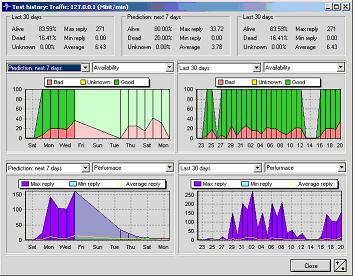
Note: Up/Down button tells HostMonitor to display charts for previous/next test item.
There are 3 chart modes available:
- Availability: such charts show information about alive/dead/unknown ratio based on test results
- Performance: charts show information about minimum, maximum and average reply values of the test
- Availability + Average reply: these type of charts shows information about alive/dead/unknown ratio plus line that displays average
reply of the test probes (note: left axis provides information about alive/dead ratio; right axis provides information about
average reply)
You may choose any of the following time periods to display:
- Prediction: next 7 days
- Today
- Yesterday
- Last 24 hours
- Last 48 hours
- This week
- Last week
- Last 7 days
- Last 14 days
- This month
- Last month
- Last 30 days
- Last 60 days
- This year
- Last year
- Last 12 months
- Last 24 months
"Prediction: next 7 days" mode tells HostMonitor to calculate and show statistical counters for future 7 days. HostMonitor analyzes
previous 30 days of test results trying to predict future test results. HostMonitor shows counters (text labels) for next 7 days
while charts show data for last 7 days and next 7 days (using different color for past and the future). Of course software cannot
tell you what really happens in the future, its just assumption based on historical data.
- Also you may select up to 16 test items or choose a folder item (in Test Details area) and open
"History" window that will show up to 16 charts at once. If you select more than 16 test items or selected folder contains more
than 16 test items, HostMonitor will show charts for 1st 16 test items. HostMonitor (RCC) will display single chart for each test,
you may choose display mode and time periods as well, however these settings will be applied to all 16 charts at once.
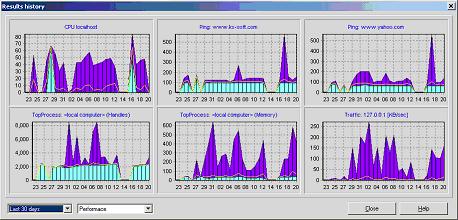
If you double click mouse button on any chart, HostMonitor will open 4 charts history window for specified test item so you will be
able to see charts for various time periods for selected test.
- Redesigned Report Profiles dialog offers new type of reports - "SLA reports". You may setup HostMonitor
to generate SLA reports using XML or HTML file formats. HTML SLA report can be created in forms of text table or list of charts.
Each SLA report (each file) may include set of "sub-reports" - information regarding specific period of time:
- Prediction: next 7 days
- Today
- Yesterday
- Last 24 hours
- Last 48 hours
- This week
|
- Last week
- Last 7 days
- Last 14 days
- This month
- Last month
- Last 30 days
|
- Last 60 days
- This year
- Last year
- Last 12 months
- Last 24 months
|
Examples:
- Table report 1
- Table report 2
- Performance charts
- Availability charts
- Availability prediction
When you setup HTML SLA report with charts, you may choose what kind of charts you need,
- Availability
- Performance
- Availability + Average reply
Additional options allow you to include comments specified for the folders and test items, include or exclude currently disabled items
into the report; set "bad item" threshold based on alive/dead ratio or reply values of the tests.
Note: If you have a lot of test items, we would recommend to generate HTML SLA reports with charts using built-in Scheduler (e.g.
start "Generate reports" action once a day). We do not recommend using "Generate reports" action (for reports with charts) in
action profile assigned to some frequently performed test items. That's because generation of thousand charts can take significant time.
 Web Service: New features Web Service: New features
- When "Store historical data in the file" test list option is enabled "Test info" web page provides
3 buttons that allow you to check SLA related information. You may check availability ratio, minimum, maximum and average reply
value for the following periods:
- today and last 30 days one by one;
- today, yesterday, this week, last week, last 14 days, this month, last month, etc;
- prediction for next 7 days one by one
Note: Web Service marks SLA records as "bad" when "dead" ration is over 9%. However you may setup different limit using "BadLimit"
parameter located in [SLA] section of webservice.ini file. E.g. you may place line like BadLimit=6
 Other improvements: Other improvements:
- HostMonitor checks if system time zone has been changed and applies new settings automatically
- HostMonitor supports new %LastFailureID% macro variable. While %FailureID% variable represents unique failure ID for each current problem, %LastFailureID% returns ID of previous failure of the test
- HostMonitor: minor GUI improvements
- HostMonitor and Web Service: improved RCI logging. HostMonitor records web service IP and clients IP (web browser) and into system log
- Web Service: minor improvements for "Compact web interface: force browser to refresh content every N sec" option
- RMA Manager: status bar shows statistics regarding Active and Passive RMA items and hints
 The following issues were resolved The following issues were resolved
- HostMonitor version 8.06 and 8.14 did not support Shell Scripts that return Reply value over 1024 characters long. Fixed, now it can accept up to 4096 characters as it was before
- NT Event Log test method could return empty string for %NTEventText% variable when 3rd party DLL used by event logger is not installed. Fixed
- Export function could export test items with multi-line comment pattern incorrectly. Fixed
- "Test info" window could show incorrect statistical charts for test items performed on "irregular" basis (e.g. once per month). Fixed
- When SNMP Get test performed by Remote Monitoring Agent and SNMP agent does not respond within specified time, HostMonitor could show 'SNMP error: Invalid response from SNMP agent' instead of 'Timeout' error. Fixed
- If starting HostMonitor application stopped HostMonitor service (after operator confirmation) and then operator tells HostMonitor to start service upon application termination, HostMonitor service could not open RCI TCP port in some cases. Fixed
|
|
|
 New features New features
- New application: WatchDog
Lets say you have installed HostMonitor on reliable server and setup thousand test items to monitor entire network (or several networks).
HostMonitor will inform you in case of any problem. Unless... unless something happens to system where HostMonitor is running.
WatchDog can be installed on another system and monitor HostMonitor. WatchDog can be used as interactive application that displays
statistics information and charts in real-time. On the other hand, you may start WatchDog as Win32 service, setup some actions
and leave it unattended.
- HostMonitor offers new test method: HM Monitor
You may install another instance of HostMonitor on different system and use 2nd copy of HostMonitor to check your primary monitor!
Also there is another good feature: primary HostMonitor may monitor backup HostMonitor so each system will monitor colleague!
HM Monitor test method offers more that simple check: HostMonitor is on-line or not. It may monitor many parameters of HostMonitor.
For example
- it may warn you when alerts are disabled or monitoring is stopped;
- it may show how many tests per second performed by primary monitor and start alerts if less than N tests per second were performed over period of time;
- it may inform you that test list was modified and modifications were not stored (saved into the file);
- it may warn you when ODBC driver (selected for ODBC logging function) uses too much time;
- it may tell you how many actions were executed by primary monitor and how many log records were recorded;
- and much more.
- 15 new macro variables supported by this test method.
Using these variables with "Optional status processing" test property you may setup various additional alerts.
 Improvements: Improvements:
- HostMonitor, RMA for Windows: Shell Script test method supports Power Shell scripts
- HostMonitor, RCC: Folder Properties dialog offers 2 new popup menu items on "Variables" page:
- "Copy list" copies entire list of variables into clipboard
- "Paste list" inserts list of variable from clipboard
You may copy variables from one folder to another or create such list using any text editor.
- HostMonitor: new option "Reset Recurrences when test gets paused" located on Behavior page in the Options dialog
- HostMonitor: 2 new options for RCI logging were added on RCI page in the Options dialog
- HostMonitor: minor GUI improvements related to RCI Status form
- HostMonitor: when you start monitor in application mode it checks for another instance started in service mode (as it did before) plus it may stop service after user confirmation. Then it allows you to start service when you close application.
- Log Analyzer: "Use fixed date&time format" option applies for SQL query as well (when date filter
for ODBC log is specified). However you may specify different date format for SQL by adding SQLDateFormat=<date_format>
line into [FixedFormats] section of logsman.ini (e.g. this line may look like SQLDateFormat=dd-mm-yyyy)
 The following issues were resolved The following issues were resolved
- HostMonitor: if you specify folder related variables (like %FolderCurrent_BadTests%) as part of
"master" expression for dependant test, HostMonitor could translate folder path to folder ID incorrectly. I.e. "master" expression
like (%::Root\USA\Office2::FolderCurrent_BadTests% > 22) could work incorrectly. Fixed
- HostMonitor: Text Log test method could display some additional characters in Reply field when you setup "text from pos A till pos B" display mode. Fixed
- HostMonitor: if "Auto save testlist after changes" option is enabled and you apply "Reset (statistics)" command for large set of test items, HostMonitor could spend too much time performing this operation (in some cases up to minute). Fixed
- HostMonitor: if "Auto save testlist after changes" option is enabled and you change list of folder variables, HostMonitor could spend too much time performing this operation. Fixed
- Log Analyzer: could display empty string in warning dialog window instead of meaning error description while analyzing ODBC log. Fixed
|
|
|
 Improved tests: Improved tests:
- HostMonitor, Passive RMA for Windows, Active RMA for Windows and RMA for UNIX (1.28): the following test methods were improved:
- Folder/File Size
- File/Folder Availability
- Count Files
- Compare Files
Now you may use 4 additional variables in the path to the file or folder:
- %NewestFile%
- %NewestFolder%
- %OldestFile%
- %OldestFolder%
E.g. you may specify path like c:\%newestfolder%\%mmyy%\%newestfile%
- HostMonitor, RMA for Windows: URL test: if you need to check web site that asks for client certificate
but does not require it, you may setup URL test without using client certificate.
Also if you do not see some certificates in drop down list while configuring URL test, you may use new "undocumented" option that tells
HostMonitor to display all certificates without applying "client identification" filter. Just add FilterClientCertificates=0 line into
[Misc] section of hostmon.ini file and restart HostMonitor.
- HostMonitor, RMA for Windows: improved Shell Script test works a little faster.
Improved action:
- HostMonitor: HM Script action supports new command UseLinks=yes|no
Other improvements:
- HostMonitor, RCC: minor GUI improvements
- RMA Manager: minor improvements related to "upgrade agent" procedure
 The following issues were resolved The following issues were resolved
- HostMonitor, RMA for Windows: SSH test did not work with some SSH servers. Fixed
- HostMonitor, RMA for Windows: WMI test: in some cases when you request non-default namespace
test could fail.
These problems are related to HostMonitor version 8.00-8.02 only; fixed in this release.
|
|
|
 Improvements: Improvements:
- HostMonitor: new %SuggestedReply_Integer% variable works similar to %Reply_Integer% variable but provides information about "suggested" status. E.g. if %SuggestedReply% shows '12.01 Kb', %SuggestedReply_Integer% will return '12298'. This variable returns zero when SuggestedReply is a string that can not be converted into a number
- HostMonitor: new %FolderFullPath% variable can be used in test template
- HostMonitor, RCC: other minor improvements
 The following issues were resolved The following issues were resolved
- HostMonitort, RCC: Folder Properties dialog could show annoying warning message. Fixed
- HostMonitor: in some cases Trace test (performed directly by HostMonitor) could not detect changes in the route. Fixed
|
|
|
 The following issues were resolved The following issues were resolved
- HostMonitor, RMA for Windows: in some cases %NTEventUser% variable (supported by NT Event Log test method) could not provide information about user name related to the detected event. This problem is related to all previous versions of the software.
- HostMonitor, RMA for Windows: Shell Script tests may not work well in some cases. This problem is related to HostMonitor version 8.00 only; fixed in this release.
- HostMonitor: Text Log test can lead to resource leakage. This problem is related to HostMonitor version 8.00 only; fixed in this release.
|
|
|
 GUI improvements (HostMonitor and RCC): GUI improvements (HostMonitor and RCC):
- New User Preferences dialog allows you to setup various GUI options on per-user basis. Previous versions of
HostMonitor allow you to setup default GUI setting for all operators and use different color profiles, list of test properties to display,
sorting mode, etc for some specific folder(s) of the test list. Now you may set specific color palette for some folder as well, plus you
may setup unique color palette and other GUI related options for each operator.
"Per-folder" level settings may be useful when each operator has its own home folder or you want to distinguish some folder among rest of
tests. New options allow you to use different GUI settings even if several users have access to the same folder (e.g. "admin", "manager 1",
"manager 2" and "boss" accounts may have access to Root' folder (entire test list) but they want to use different color scheme and display
different list of test properties).
User Preferences dialog allows you to copy settings between accounts and setup <Default> account. Settings of <Default> account
will be applied for each new user account, then admin or user may change its own settings. Note: you may change name of fields using
<Default> account only; new name will be applied for all account.
Use menu "User" -> "GUI preferences" to open this dialog.
- There are 2 new permissions can be specified for each operator:
- edit GUI options for the account
With this option enabled operator may change GUI options for its own account only. If operator works with HostMonitor remotely using RCC,
settings specified in User Preferences dialog will be stored in the profile on HostMonitor system. This allows operator to move between
different remote systems, login to HostMonitor and use the same settings on any remote system. When user changes column sizes, RCC sends
this information to HostMonitor as well.
- edit GUI options for ALL accounts
If operator with such permission opens User Preferences dialog, he will see list of user profiles and he will be able to change settings
for any profile (including <Default> profile), copy settings from one profile to another and so on.
- if operator does not have any of these rights, he cannot change GUI options using HostMonitor. He can change settings using RCC, however
these changes will not be stored. Next RCC session will use settings specified for this account by admin (or another operator with
necessary rights). This is useful when you want to use the same account for many operators (e.g. guest account).
- Another new permission "view test settings (read-only)"
allows operator to view test settings using Test Properties dialog. If "configure tests/folders" permission is not assigned to the
operator, he will not be able to change test settings.
- New "Select items using expression" option for Views.
You may use expressions like the following to select test items you need
('%SimpleStatus%'=='UP') and (%Recurrences%>5)
('%SimpleStatus%'=='UP') and ('mail' in '%AlertProfile%')
('%Status%'=='Out of schedule') and ('%LastStatus%'=='Bad')
These expressions should follow the same rules that are used for "advanced actions"
Note: Web Service does not support such views!
- HostMonitor calculates time used by main thread for logging and actions (does not include time used by
auxiliary threads, its not so important). You may see information like the following using
Info Pane
Performed tests: 1877564 | 12.05/sec
Performed actions: 8651 | 0.01/sec | ATC: 0.26 msec/action
Log records: 290543 | 2.10/sec | ATC: 0.01 msec/record
Note: to see this information you should select folder or several test items in Test Details Area. If you select single test item, you will
see different information about this specific test only
This option can be useful for investigation of some 3rd party software related problems (e.g. if ODBC driver specified for ODBC logging
consumes too much time).
- Undocumented option allows you to change titles for comment lines displayed by "Comment" dialog (it can be
called from Test Properties dialog). You may add line like AlternativeCommentTitles=address;phone;admin_name;admin_e-mail
into [Misc] section of hostmon.ini file and restart HostMonitor.
Then Comments dialog will display "address" instead of %CommentLine1%, "phone" instead of %CommentLine2%, "admin name" instead of %CommentLine3% and so on.
 New test method: New test method:
- New SSH test method. HostMonitor can connect and login to specified remote system running the SSH daemon and execute a command or shell script. This allows you to perform some tests on UNIX systems without using Remote Monitoring Agent for UNIX.
SSH test allows you to check result of the command in 3 different ways:
a) check for exit code (just like External test method does)
b) check for text result (similar to Text Log test method)
c) check for specially formatted result string (similar to Shell Script test method)
HostMonitor may perform SSH test directly or using RMA for Windows.
Note1: Connection Manager allows you to setup user name and password for each remote system (also you may use some default account information for all target systems)
Note2: Software supports 3DES, AES and Blowfish encryption methods for SSHv2. If you are using old SSHv1 server, HostMonitor will use 3DES encryption only.
 Improved test methods: Improved test methods:
- URL test method supports NTLM authentication for HTTPS servers (before you could use NTLM only for HTTP protocol)
- HTTP test supports NTLM authentication as well
- Text Log test method offers 2 new options:
- set "Ok" status by acknowledgement (manually)
- set "Ok" status when new "Good" event detected
Now Text Log test allows you to specify 2 set of conditions for 2 different filters: "bad" and "good". However you may still use single "bad" filter as before.
- NT Event Log test: HostMonitor may request extended list of
event log files and sources (channels) provided by Windows Vista and Windows Server 2008
- NT Event Log test: when Event Log API cannot retrieve complete
event description from remote system (e.g. necessary DLL is not installed on local system), HostMonitor may request additional information
using WMI technology. This is especially handy when you need to monitor remote Windows Vista or Windows Server 2008 system.
On the other hand such requests may require more time. If you don't need to check entire description of the events (e.g. you need to
check event source, event type and ID), you may add AllowWMIForNTEventLogs=0 line into
[Misc] section of hostmon.ini file. In such case HostMonitor will not perform
additional requests.
Note: if HostMonitor cannot retrieve message text from 3rd party DLL installed on remote system, event description may look like
"Message not found. Insertion strings: Administrator, PrimaryIISServer, 0xc000506F, %%1323, 0xc0000134, 3"
- Service test: when you setup Service test, you may open "Choose service to monitor" dialog that displays list of all services on target system. Now it shows service name (short name), its long name, service status and type of the service. Also you may setup filter, e.g. display only running services or do not show kernel drivers.
Also you may use %path% variable for service test template. Variable returns "display name" property of the service (while %object% variable represents short name).
Passive RMA and Active RMA were modified in order to support these new options.
- WMI test: improved Unicode data processing
- ShellScript test method may redirect output of external applications without using cmd.exe. This helps to reduce system resources usage when you perform a lot of such tests (Note: if you are using some BAT file scripts, you should call cmd.exe anyway)
- SNMP Trap test method: supports wildcard * (just trailing *) for "Message contains OID" test property
 Improved actions: Improved actions:
- "Send e-mail" action supports CRAM-SHA1 and NTLM authentication methods
- "Send e-mail" action supports SSL/TLS encryption
- "Send message to Jabber" action supports SSL/TLS encryption
- HM Script action: improved SetTestParam and ReplaceTestParam commands. These commands support new parameter testinterval that allows you to change execution interval for specified test items
Usage:
SetTestParam <testname> testinterval <new_interval>
ReplaceTestParam <testname> testinterval <current_test_interval> <new_interval>
Where time interval can be specified in hh:mm:ss format or just in number that represents minutes (i.e. 5 is equivalent to 00:05:00, 60 is equivalent to 01:00:00)
E.g.
SetTestParam _AllPing testinterval 5
SetTestParam _AllPing testinterval 00:02:30
ReplaceTestParam _AllCPU testinterval 5 00:15:00
- HM Script action supports 2 new commands: FlushCommonLog and FlushPrivateLogs
- FlushCommonLog - tells HostMonitor to record into common log current test statuses of all test items except items that do not use common
log and items that already have recorded (today!) their status into common log
- FlushPrivateLogs - performs the same operation for all test items that uses private log(s)
These commands can be useful for Log Analyzer in case when you are using Brief logging mode and for some reasons you do not want to use
Midnight logging mode (e.g. you want to "flush" log records at noon instead of midnight or you want to "flush" log records for some
specific private logs or you want to "flush" log records twice a day)
- HM Script action supports another new command: PauseMonitor.
It tells HostMonitor to pause monitoring for specified time (time should be specified in minutes)
- New %FailureID% test related variable allows you to use unique failure ID as parameter of the actions.
HostMonitor assigns unique failure ID for each failed test and keeps the same ID when test fails several times in a row (note: "failure"
conditions may depend on "Treat Unknown as Bad" or "Treat Warning as Bad" test properties). HostMonitor assigns different IDs for different
test items; it assigns new unique ID when test restores "good" status and then fails again. HostMonitor sets %FailureID% variable to 0 when
test has "good" status.
- New %AlertThreshold%Value% variable works similar to %AlertThreshold% variable but returns numeric value only
(without any correspondent text comment). E.g. %AlertThreshold% variable may return text like "Absent, MaxAge: 60" when it is used in action
triggered by "File/Folder Availability" test method. In the same case %AlertThresholdValue% would return "60".
 Other HostMonitor improvements Other HostMonitor improvements
- HostMonitor allows you to limit number of simultaneous RCC connections on per user basis. E.g. you may allow
"admin" to use 1 connection only and allow "guest" account to use up to 5 RCC connections. If you set limit to 0, user will be able to use
Web Service and Telnet service but will not be able to use RCC.
This option located in User Profiles dialog
- Folder-related variables: Folder Properties dialog provides
new option that allows variables inheriting from parent folder plus using local variables that may override inherited variables with the
same name. In other words: for each subfolder you may choose one of the following modes:
- use folder variables only
- use inherited variables only (inherit all variables from parents)
- use inherited variables; folder variables may override inherited variables
When you choose 3rd mode, Folder Properties dialog will display 2 lists: one read-only list shows all inherited variables, another
list allows you specify local variables
- HM Script action: if you are using HM Script to modify a lot
of test items and you have set "Autosave options: auto save testlist after any change" option, HostMonitor could consume too much time
saving testlist after each test item modification. Now HostMonitor saves modified testlist file after complete script execution.
- If you are using "Tune up Reply" option without using
"Use Warning status" / "Use Normal status" options, HostMonitor could not resolve some test-related statistical macro variables. Fixed.
- Improved Auditing Tool
- Optimized Active RMA management
- Other minor improvements
 Improved Remote Monitoring Agents Improved Remote Monitoring Agents
- Passive and Active RMA for Windows: support new SSH test method
- Passive and Active RMA for Windows: optimized Shell Script test method
- Passive and Active RMA for Windows: support new Text Log test method options
- Passive and Active RMA for Windows: provide additional information for Service test method
- Passive and Active RMA for Windows: improved Unicode data processing for WMI test method
- Passive and Active RMA for Windows: when you setup NT Event Log test agents may request extended list of event log files and sources (channels) provided by Windows Vista and Windows Server 2008.
- Passive and Active RMA for Windows: NT Event Log test: when Event Log API
cannot retrieve complete event description from remote system (e.g. necessary DLL is not installed on local system), agent may request
additional information using WMI technology.
- Active RMA for Windows: SNMP Trap test method supports trailing wildcard '*' for "Message contains OID" test property
- RMA for UNIX supports new Text Log test method options
- RMA_CFG utility allows you to specify user account when you install RMA as service
 Improved Tools: Improved Tools:
- Web Service allows you to setup secured channel between web browser and web service using HTTPS protocol.
Note: data transmission between Web Service and HostMonitor, RCC and HostMonitor, HostMonitor and RMA, RCC and RMA always was encrypted and secured.
- Web Service: new "undocumented" options allow you to change style and size of the font used by web interface. You may add 3 lines into [HTML] section of webservice.ini file:
CustomStyleCompact = <style definition used for "compact" interface>
CustomStyleNormal = <style definition for regular web interface>
CustomStyleErrors = <style definition for error reports>
E.g. you may specify styles like
CustomStyleCompact=style="font-family: gill, helvetica, sans-serif; font-style: normal; font-weight: normal; font-size: 50%"
CustomStyleNormal =style="font-family: gill, helvetica, sans-serif; font-style: normal; font-weight: normal; font-size: 150%"
CustomStyleErrors =style="font-family: gill, helvetica, sans-serif; font-style: normal; font-weight: normal; font-size: 100%"
- Web Service allows to specify comment when operator acknowledges "bad" test status.
- Web Service allows to "pause" and "resume" specified test items
- WMI Explorer: new version allows you to browse complete list of name spaces provided by local or remote system
- WMI Explorer: improved Unicode data processing
- Log Analyzer: "Erase top value" popup menu item allows you to remove (temporarily) log record with top (maximum) reply value for selected test item. This option is useful when you want to remove one or several records with outstanding results from the chart. Log Analyzer does not remove records from the file or database, just skips the record from analyzing process.
- Log Analyzer: Similar "Erase line" popup menu item allows you to remove (skip) specific log record
- Log Visualizer: Sometimes you may need to visualize logging data for specific period of time instead of showing test results for the last day/week/month: Now you may use -starttime:mm/dd/yyyy command like parameter instead of -daysback parameter.
- MIB Browser: compiler has been improved
|
| There are over 150 modifications since version 7.00: |
Archive:
versions 7.00 - 7.78
versions 6.00 - 6.82
versions 5.00 - 5.92
versions 4.00 - 4.86
versions 0.80 - 3.71

Copyright (c) 2000-2011 by Advanced Network Software. All Rights Reserved
| |