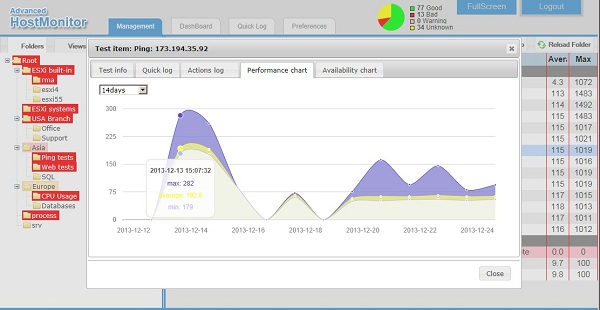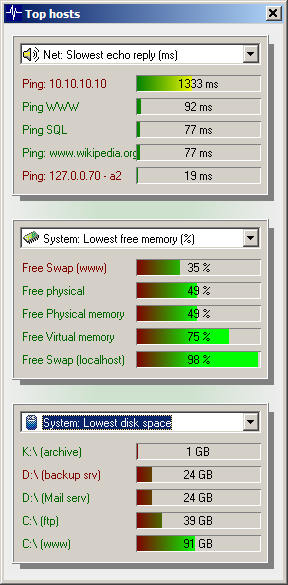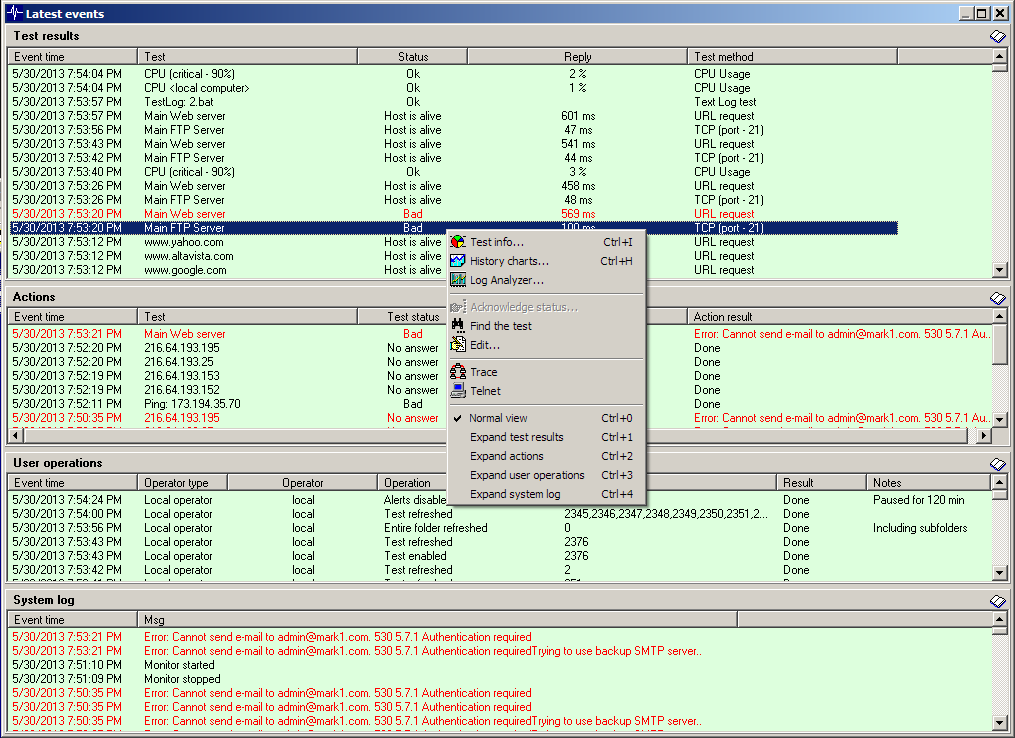|
 |
|
|
| | What's New |
| | |
|
|
 Tests and actions related improvements Tests and actions related improvements
- Drive Free Space test: %DiskFreeSize%, %DiskFreePercent% variables show amount of free space and percentage
of free space regardless of test settings (e.g. you may setup test to check amount of free space and use variables to inform admin about
amount and percentage of free space)
- Registry test allows you to check registry data using date macro
variables and date expressions.
Date format depends on system "short date" format; in addition HostMonitor checks for similar formats. E.g. if short date format
= yy/MM/dd, then HostMonitor will translate date specified in one of the following formats: yy/m/d, yy/m/d, yy/mm/d, yy/m/dd, yy/mm/dd, yyyy/m/d, yyyy/m/d, yyyy/mm/d, yyyy/m/dd, yyyy/mm/dd
- %object2% variable can be used for Count Files test method pattern; it shows file mask used for the test
- HostMonitor records test name and test id when "Send E-Mail" action fails (just like other actions)
 HostMonitor and RCC GUI improvements HostMonitor and RCC GUI improvements
- We added 3 new user permissions:
- manage shell scripts
- use Connection Manager
- change its own RCC password
This way you may allow operator to modify test settings (and script parameters) without allowing him to change script code. Or you may allow
operator to modify test settings without allowing him to change Connection Manager records.
Note: when you update software "manage shell scripts" and "use Connection Manager" permissions will be granted to all user accounts with
"configure tests/folders" permission
- RCC: if "change its own RCC password" permission granted, RCC allows operator to change its own password
using menu User -> Change password (note: as before "manage user profiles" permission allows operator to manage all user accounts)
- RCC: disables some menu items depending on user rights
- "User defined variables" window allows fields resize
- Other minor improvements
 Web Service improvements Web Service improvements
- New version works faster, especially when some folders or views include thousands of test items
- Some improvements related to application-service communications
- Web Service forces Internet Explorer to use "edge" mode. Otherwise IE could switch to compatibility mode and does not work correctly
 The following issues were resolved The following issues were resolved
- HostMonitor and RCC: application did not sort floating-point numbers correctly for Shell Script and Text Log test methods when items sorted by Reply field. Fixed
- HostMonitor: if ODBC Query test performed by Active RMA agent, some specific data could trigger "Not tested" test status instead of correct Bad or Ok status. Fixed
- HostMonitor: if Compare Files test performed by RMA agent and "compare time" option is disabled then "compare size" option may not work correctly. Fixed
- HostMonitor and RMA: minor tweaks for Radius test method
- Web Service: fixed some sorting issues
|
|
|
 Improvements Improvements
- HostMonitor/RMA: new option for "VM host status" test method. "Check sensors" - with this option enabled, HostMonitor will check additional hardware and software status sensors (battery, processor, VMware drivers, etc)
- HostMonitor: the following HMScript commands now can set login and password for OQBC Query test items: SetTestParam, ReplaceTestParam, SetTestParamByID, ReplaceTestParamByID
- HostMonitor/RCC: minor GUI improvements and corrections
- Web Service: improvements for compatibility with Safari browser
- Web Service: improvements for compatibility with reverse proxies
|
|
|
 HostMonitor/RMA improvements HostMonitor/RMA improvements
- Ping test: increased interval between ICMP packets helps to collect more precise statistics (some routers/firewalls may drop packets if packets sent within short interval)
- VMware ESXi related tests: VMware MOB service is not very reliable. HostMonitor tries to balance requests to ESXi hosts and does not send several requests simultaneously, this helps a little...
- GUI: new %OperatorName% variable can be useful for Custom menu commands
 Web Service improvements Web Service improvements
- New interface now accessible through any of the following URLs:
http://host
http://host/index.htm
http://host/index.html
Old interface now accessible by http://host/ws1/index.htm (or http://host/ws1/index.html) URL.
Note: URL used in previous Beta version (http://host/ws2/index.html) still can be used but not recommended
- Test Info window offers [Prev] and [Next] buttons, allows you to check test info, quick logs or charts for nearby items without switching back to main pane. For example you can quickly check performance charts for hosts with highest CPU load
- Management pane: horizontal scroll bar available when all selected fields cannot fit within the pane
- Management pane allows you to set columns width
- Performance charts may use MB/GB/TB units
- Safari related improvements and other minor improvements
 The following issues were resolved The following issues were resolved
- HostMonitor could set wrong path to private log file when remote RCC operator edits several selected test items using folder related or global macro variable as file name. Fixed
- HostMonitor/RMA on Windows Server 2012 could create PendingFileRenameOperations registry key, then some 3rd party installation programs could fail to start. Fixed
|
|
|
 HostMonitor, RCC GUI HostMonitor, RCC GUI
- HostMonitor/RCC allows you remove test items using Views.
Note 1: this option enabled for operators with access to Root folder
Note 2: it removes test items with all Links (if item has any links)
- %HostAddrB% variable can be used in testname patterns
 HostMonitor, RMA for Windows tests improvements HostMonitor, RMA for Windows tests improvements
- Dominant Process test: when you need to monitor many instances of some specific application, you may use
"Exclude processes" option to exclude ALL but specified process(es). Type string like all but processname.exe
You may check several processes using string like all but processname1.exe, processname2.exe
- VM systems tests: corrections related to Microsoft Hyper-V Server 2012 R2 hosts
 Web interface Web interface
- You may start and stop monitoring, disable and enable actions using new interface (sliding panel located near "Logout" button)
- Quick Log mode can be used for audio alerts. There are 3 audio modes available:
- Sound off
- Sound once
- Sound continuously
Note 1: in order to switch mode use right mouse click on "Quick Log" tab;
Note 2: when "Sound continuously" option is selected you may stop audio alert using "Stop alerts" button located in "Alert" window or
"Stop alerts" popup menu item located in "Quick log" tab context menu
- Other minor improvements
 The following issues were resolved The following issues were resolved
- HostMonitor, RCC: if you add test link using Views mode, application could display 2 copies of the test item in this View. Fixed
- Web Service: fixed issue related to testname UTF-8 conversion (Test Info window)
|
|
|
 New tests New tests
- HostMonitor, RMA and Active RMA for Windows offer 8 new test methods for monitoring VMware ESXi hosts and guests.
Host related test methods:
| - VM Host status | checks config and overall status of ESXi host |
| - VM Host free space | checks data storage(s), finds storage with minimum free/total space ratio |
| - VM Host CPU usage | checks CPU usage on ESXi host |
| - VM Host memory | checks free memory percentage on ESXi host |
Guest tests:
(single test item checks all virtual systems, finds and provide information regarding "worst" guest system, e.g. system with highest CPU usage.
Note: "Skip guests" option tells HostMonitor to ignore some virtual systems, you may use comma to separate several system names in the list)
|
| - VM guests status | checks status of all guests (guest heartbeat status), provides name of guest with warning (yellow) or bad (red) status |
| - VM guests free space | checks all guests, finds system and disk with minimum free/total space ratio, provides name of the guest, volume name and free space percentage |
| - VM guests CPU usage | checks all guests, finds system with highest CPU usage |
| - VM guests memory | checks all guests, finds system with lowest amount of free memory |
Note: In order to check VM guests free space VM Ware Tools should be installed in guest OS
Supported OS:
VMware ESXi 4.1, 5.0, 5.1, 5.5
Known problems:
VMware MOB service is not very reliable, if you perform tests often, service may stop responding. In such case you may restart Management Agents using command /sbin/services.sh (execute command using SSH interface)
How to enable Secure Shell
http://pubs.vmware.com/vsphere-51/index.jsp
We hope VMware team will be able to fix this problem. If you experience this problem, please contact VMware team
- HostMonitor, RMA and Active RMA for Windows: 6 test methods can monitor Microsoft Hyper-V hosts and guest systems.
Host related test methods:
| - VM Host status | checks host health state |
| - VM Host CPU usage | checks total CPU load by Hyper-V host and all running virtual systems. You can mark "Check CPU load by Hypervisor only" test option that tells HostMonitor to check CPU usage by host only (like Windows Task Manager does) |
| - VM Host memory | checks free memory percentage (physical memory) |
Guest tests:
(single test item checks all virtual systems, finds and provide information regarding "worst" guest system, e.g. system with highest CPU usage.
Note: "Skip guests" option tells HostMonitor to ignore some virtual systems, you may use comma to separate several system names in the list)
| - VM guests status | checks status of all guests, alerts when guest is not running (unless you unmark "Alert if guest powered off" option) or health state indicates failure; provides name of such guest system |
| - VM guests CPU usage | checks all guests, finds system with highest CPU usage |
| - VM guests memory | checks guest systems with dynamic memory allocation support, finds system with lowest amount of free memory, shows free memory percentage using formula like
(1 - (amount of memory the VM wants) / (amount of memory the VM has)) *100
As long as this number stays above 0, host has enough available memory to service all virtual systems. If test shows 0, this means VM doing paging operations and you will see performance degradation. For best performance with low risk of paging operations, this number should consistently be above 0, ideally around 10-20.
|
|
Supported OS:
Microsoft Windows Server 2008
Microsoft Windows Server 2008 R2
Microsoft Hyper-V Server 2008
Microsoft Hyper-V Server 2008 R2
Microsoft Windows Server 2012
Microsoft Windows Server 2012 R2
Microsoft Hyper-V Server 2012
Microsoft Hyper-V Server 2012 R2
- 5 new variables provide information about detected host or guest system (e.g. guest OS with lowest amount of free memory or system with highest CPU usage)
| %VMName% | - guest name |
| %VMCPUusage% | - CPU usage (%) |
| %VMFreeMem% | - free memory (%) |
| %VMVolume% | - disk volume name (applicable for VM Ware systems only) |
| %VMFreeDisk% | - disk free space (%) (applicable for VM Ware systems only) |
 New options for existing test methods and actions New options for existing test methods and actions
- Text Log test allows you to choose word separator:
- space or tabs
- tabs
- comma
- semicolon
- Domain Expiration test supports some additional non-standard date formats
- HMScript and Telnet commands: new parameters for group operations (tells HostMonitor to apply commands for all test items of specific type)
| _AllVMHostStatus | - VM Host status tests |
| _AllVMHostCPU | - VM Host CPU usage |
| _AllVMHostMemory | - VM Host memory |
| _AllVMHostDisk | - VM Host free space |
| _AllVMStatus | - VM guests status |
| _AllVMCPU | - VM guests CPU usage |
| _AllVMMemory | - VM guests memory |
| _AllVMDisk | - VM guests free space |
Example:
EnableTest _AllVMHostDisk
RefreshTest _AllVMCPU
- HMScript: 10 more parameters can be modified from script. SetTestParam, ReplaceTestParam, SetTestParamByID and ReplaceTestParamByID commands may change the following test items parameters:
| AlertProfile | <profile name> | - changes alert profile |
| AlertProfile2 | <profile name> | - changes second alert profile (when such option enabled) |
| Schedule | <profile name> | - sets schedule assigned to the test |
| TestBy | <name> | - sets "Test by" parameter; you may provide agent name, hostmonitor or folder-specific string |
| Note: for the following parameters ReplaceTestParam command changes test settings regardless of current settings: |
| usecommonlog | yes|no | - turns on or off common logging |
| reversealert | yes|no | - turns on or off "reverse alert" option |
| unknownasbad | yes|no | - sets "Treat Unknown status as Bad" option |
| warningasbad | yes|no | - sets "Treat Warning status as Bad" option |
| syncmastercounters | yes|no | - turns on/off "Synchronize counters" property |
| syncmasterstatus | yes|no | - turns on/off "Synchronize status & alerts" test property |
Example:
SetTestParam _AllMemory usecommonlog yes
SetTestParam _AllMemory unknownasbad no
SetTestParam "Main router" AlertProfile "E-mail to admin"
SetTestParamByID 2034 Schedule "Weekdays, 24 hours"
ReplaceTestParam _AllPing TestBy "hostmonitor" "folder-specific"
ReplaceTestParam _AllCPU TestBy "hostmonitor" "agent - SouthWest domain"
-
Minor change related to DBF files logging: HostMonitor used "diskspace" field for Drive Free Space, UNC, Folder/File Size,
Traffic and Memory tests; now this field used for all numeric results, including Dominant Process, CPU Usage, Ping, TCP test results
 HostMonitor and RCC GUI HostMonitor and RCC GUI
- When you setup new Service test dialog allows you to select several services, in such case HostMonitor will create separate test item for each selected Windows service
- GUI allows you to acknowledge "bad" test items in checking state
- Other minor improvements related to Quick Log and the following dialog windows
Connection Manager
User defined variables
TextLog properties
Pause monitoring
PauseTest
- You may use custom test fields for "temporary" sorting (you cannot set custom field as default field for sorting)
 Web Service Web Service
Web Service offers new interface (accessible thru http://hostname/ws2/index.html link).
Recommended web browsers: Google Chrome 32+, Opera 12+, FireFox 24+, Internet Explorer 10+
Key features
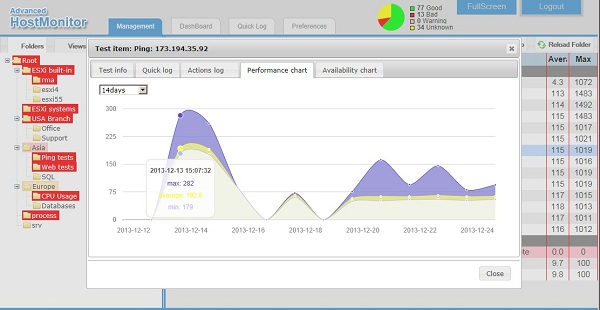
- New pane Top Hosts shows "top" test items from the following categories
| Highest ratio of lost packets (%) | Ping tests |
| Slowest echo reply (ms) | Ping tests |
| Slowest web site (ms) | URL and HTTP tests |
| Highest CPU usage (%) | CPU Usage tests |
| Lowest free memory (%) | Memory tests |
| Lowest disk space (%) | Disk Free Space and UNC tests |
| Lowest disk space | Disk Free Space and UNC tests |
| Highest CPU usage (%) | Dominant Process tests |
| Highest handles usage | Dominant Process tests |
| Highest threads number | Dominant Process tests |
| Highest memory usage | Dominant Process tests |
| Highest VM usage | Dominant Process tests |
- Top Hosts pane offers popup menu: you may click right mouse button on test item and choose operation - it allows you to Refresh, Pause or Disable test items, Acknowledge "bad" status, open Test Info window, check log records for the test item, actions log, availability and performance charts for various periods (7, 14 days, 30 or 60 days, week or 2 weeks, last or current month, etc.)
- The same popup menu available in Quick Log and Management panes: you may perform operations on test items and check test info, logs, history charts. Also Management pane allows you to Reset test statistics
- Dashboard: when you click on cell, popup window will show list of tests (e.g. all "bad" test items within selected folder), here you may use popup menu items to check test statistics, quick log, actions log, charts, enable or disable test items, acknowledge test status, etc
- DashBoard: when you click on folder item, interface will switch to Management mode and open selected folder
Test Info window offers the following pages
- Test info page provides information about selected test item, such as current and previous state, statistics, modification date, comments, related URL, etc.
- Quick log page displays last 10 events for selected test item.
The term "event" means a log record that was added with every test status change. If logging mode for the test is set to "Reply" or "Full", HostMonitor will add a new record when test status changes or the value of "Reply" field changes.
- Actions log page shows the following information:
- Event time (the time when action has been executed);
- Status of the test;
- Action method (type of the action);
- Result of the action execution
Note: you may tell HostMonitor to ignore some actions, i.e. do not store information about action results in Quick Log. The option "Quick Log: store action results" is located in Action Properties dialog. You may disable the option for non-important actions, like "Play sound" action.
- Performance chart shows graph using information about minimum, maximum and average reply values of the test item over selected time interval
- Availability chart
- shows graph using information about alive/dead/unknown test results ratio over selected time interval
You may choose any of the following time periods to display:
|
|
- Today
- Yesterday
- Last 24 hours
- Last 48 hours
- This week
- Last week
- Last 7 days
- Last 14 days
|
- This month
- Last month
- Last 30 days
- Last 60 days
- This year
- Last year
- Last 12 months
- Last 24 months
|
- SNMP Data page: when you select SNMP Table test item, you may check the table with data retrieved from SNMP agent.
For each retrieved counter, it shows OID, current value, previous value and difference.
- Note: you may use Ctrl+H and Ctrl+L hot keys to check performance history and Quick Log accordingly (for selected test item)
- Dozens of small improvements related to Management mode. E.g. you may select set of test items using
Shift key or Ctrl key and the mouse click; interface offers popup menu for quick operations; Management pane "remembers" last used folder and/or view
when you switch between Folders/Views modes or switch between panes; interface can update items in Views mode without removing selection
marks from items; and so on
- New interface reduces data transfer (especially for Management mode); in most cases Web Service sends to browser only list of new or modified/updated test items
 WMI Explorer GUI improvements WMI Explorer GUI improvements
- If object property represents one-dimensional array with 4 or less elements, WMI Explorer will display array elements
- If object property represents one-dimensional array with 5 or more elements, explorer will offer "Copy array values" popup menu item, it copies up to 512 elements of array into clipboard
- Instances list may show horizontal scrollbar when necessary
- If selected class has only 1 instance, explorer selects object and shows properties (if this operation requires more than 5 seconds, WMI explorer will not select object next time, unless you select it manually)
 The following issues were resolved The following issues were resolved
- RCC: If you call "refresh all visible items" function in Views mode, it performed all tests including Disabled items. Fixed
- HostMonitor: in some rare cases Connection Manager could slow down GUI and tests when tests performed by Active RMA. Fixed
- RMA used longer than specified timeout for DNS tests. Fixed
- Active RMA: "Test" function offered by "ODBC Query test" dialog window (HostMonitor/RCC) did not work with Active RMA. Fixed
- Log Analyzer: if you setup Report Manager to skip Dominant Process tests from the reports, it could skip Process tests. Fixed
- Log Analyzer and Log Visualizer: in some cases applications did not calculate reply values for Dominant Process tests. Fixed
|
|
|
 GUI improvements (HostMonitor and RCC) GUI improvements (HostMonitor and RCC)
- Custom Menu Profiles dialog: using new pop-up menu items you may sort menu items by name, command line or creation time
- Custom Menu Profiles dialog: "Insert separator" option tells HostMonitor to use separator between menu items
- HTTP test dialog: new list of user agents (browsers)
- 2 new variables %DependantTestsName% and %DependantTestsPath% can be used in actions.
If Master test triggered some actions, these variables provide short list of dependant items.
%DependantTestsName% - just name of each dependant test
%DependantTestsPath% - full path to dependant test items
 Tests improvements (HostMonitor and RMA for Windows) Tests improvements (HostMonitor and RMA for Windows)
- Domain Expiration test: added support for several WhoIs servers that use non standard date formats
- SSH test: "translate date macros" tells HostMonitor to process date&time variables and expressions before executing specified command
- NT Event Log: new variables %NTEventTextNoQuotes% and %PrevNTEventTextNoQuotes% represent current and previous event description without the following characters: ' " [ ]
- SNMP Trap test: offers bad/good filter for community strings
- SNMP Trap test: new variables can be used as action parameters
- %TrapCommunity%
- %MibDescription%
- %EnterpriseDescription%
- NT Event Log: if you setup large set of NT Event Log test items using Vista mode, some systems may return
"Invalid handle" or "Cannot render event" errors (Windows Vista API does not work well in multi-thread environment). As workaround
you may add VistaEvLogMode=1 line into [Misc] section of
hostmon.ini (or rma.ini) file and restart HostMonitor (RMA) to apply changes
(note: test probes will require more time)
- Text Log: Windows 2008/2012 does not update file related NTFS metadata until handle to a file is closed.
If you use Text Log test method to check some log file that is always kept opened by some application, you may use new "undocumented" option.
"Undocumented" means the option is not accessible thru GUI however you may add line like TextLog_ForceCheck=1
into [Misc] section of hostmon.ini (or rma.ini) file and restart HostMonitor (RMA) to apply changes
 The following issue was resolved The following issue was resolved
- RMA_CFG utility did not save comment field when you setup Active RMA. Fixed
|
|
|
 Various improvements related to Active RMA algorithms (HostMonitor, Active RMA, RMA Manager) Various improvements related to Active RMA algorithms (HostMonitor, Active RMA, RMA Manager)
- HostMonitor and RMA Manager recognizes abnormally dropped connections faster than previous versions
- HostMonitor: when connection from primary RMA dropped and there is connected backup agent, HostMonitor will switch to backup RMA right away, even if test probes already started thru primary RMA
- HostMonitor: when connection from primary RMA dropped and there is no backup RMA provided, HostMonitor will update results for started test probes (tests in "checking" state) immediately after successful reconnection of the agent
 New GUI options (HostMonitor and RCC): New GUI options (HostMonitor and RCC):
- Top Hosts window may show user defined set of "top" test items.
It may show 5 top hosts in each category:
| Net: Highest ratio of lost packets (%) | Ping tests | 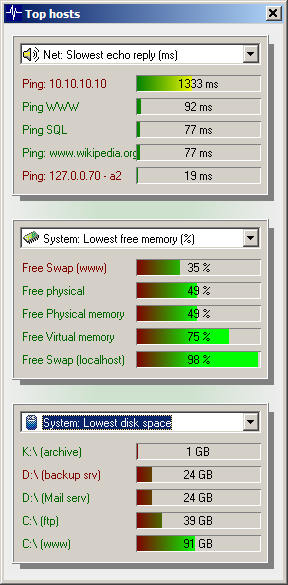 |
| Net: Slowest echo reply (ms) | -//- |
| Net: Slowest web site (ms) | URL and HTTP tests |
| System: Highest CPU usage (%) | CPU Usage tests |
| System: Lowest disk space (%) | Disk Free Space and UNC tests |
| System: Lowest disk space | -//- |
| System: Lowest free memory, virtual | Memory tests |
| System: Lowest free memory, physical | -//- |
| System: Lowest free memory, swap/page | -//- |
| System: Lowest free memory, virtual (%) | -//- |
| System: Lowest free memory, physical (%) | -//- |
| System: Lowest free memory, swap/page (%) | -//- |
| System: Lowest free memory (%) | this mode tells HostMonitor to check all existing Memory test items
(virtual, physical and swap memory test items) |
| Process: Highest CPU usage (%) | Dominant Process tests |
| Process: Highest handles usage | -//- |
| Process: Highest threads number | -//- |
| Process: Highest memory usage | -//- |
| Process: Highest VM usage | -//- |
Popup menu allows you to skip Disabled, Paused and/or Acknowledged test items, you may check Test Info, History charts for specific item or set of items, etc.
- Recent Events windows shows all events in one place: test results, actions, user operations and HostMonitor
system messages. Popup menu allows you to retrieve additional information for selected test item (Test Info,
History charts), start Log Analyzer, trace route to target host,
acknowledge test status, etc
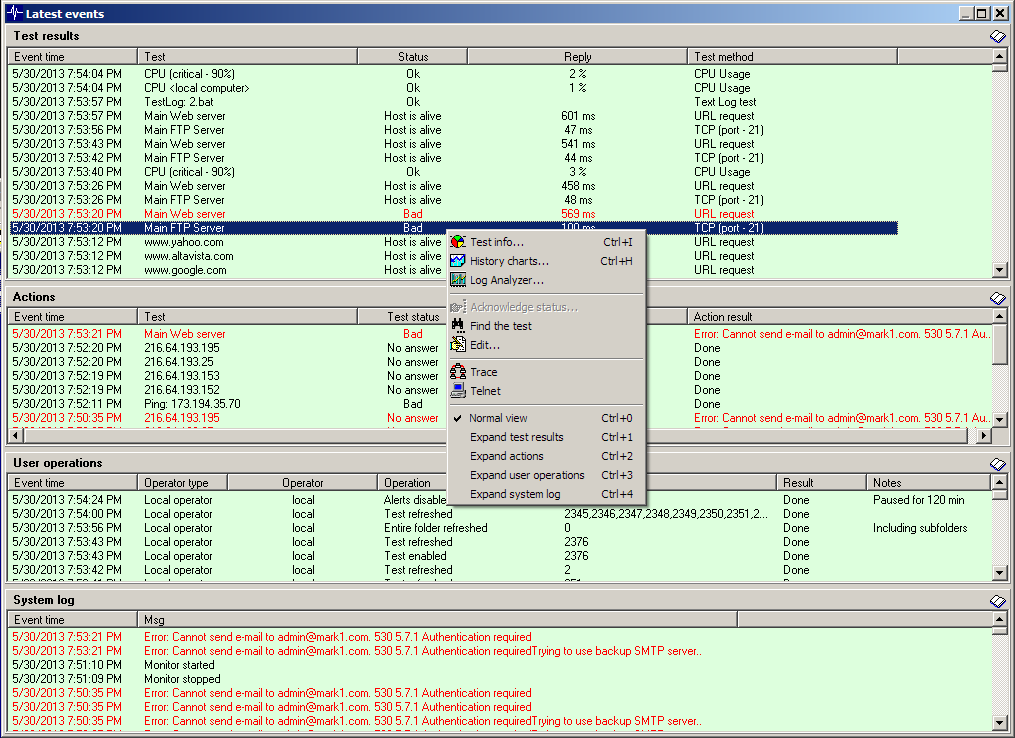
 Other improvements: Other improvements:
- HostMonitor: 3 new variables provide information related to "Paused" test status
%PauseDurationMin%
%PauseDurationSec%
%PausedTill%
Note: its not recommended to use %PauseDurationMin%, %PauseDurationSec% variables for custom GUI fields (they will not be updates in real time). Its fine to use %PauseTill% variable for this purpose
 The following issues were resolved The following issues were resolved
- HostMonitor: %FolderRecursive_TotalTests%, ..., %FolderRecursive_WarningTests% variables could not be used in expressions for dependent test items Fixed
- HostMonitor, RCC: GUI did not allow user-defined variables to be specified for Text Log test item when "look for expression" mode is selected for the test. Fixed
|
|
|
 Improvements: Improvements:
- HostMonitor: Text Log test method can process real numbers (numbers with decimal separator), calculate min/max/average statistical counter and historical data using data retrieved from the log
- HostMonitor: new %MailBodyNoQuotes% variable represents content of the mail (retrieved by E-Mail test method) without the following characters: ' " [ ]
- HostMonitor: new %NTEventTypeName% variable can be used in actions triggered by NT Event Log test method
- HostMonitor, RMA for Windows: new %ProcessOwner% variable can be used in actions triggered by Dominant Process test method
- HostMonitor, RCC: Trace and Telnet pop-up menu items available for the following test methods: Certificate expiration, Domain expiration, SOAP, E-Mail, SNMP Table, Traffic Monitor, HM Monitor
- HostMonitor, RCC: minor GUI improvements
 The following issues were resolved The following issues were resolved
- HostMonitor: Drive Free Space tests did not calculate min/max/average counters when threshold specified as percentage of free space. Fixed
- HostMonitor, RCC: if you modify existing Drive Free Space test using folder related variable as "target host" parameter, sometimes HostMonitor could set fixed value (value of the variable) instead of using pattern. Fixed
- HostMonitor: if you are using NewTestList or LoadTestList plus ImportFromFile commands in HM Script started by action triggered by test probe result, this could cause monitoring to stop. Fixed
- HostMonitor: fixed connection problems related to NT Event Log test in Windows Vista mode
- RCC: minor GUI corrections related to Test Properties dialog
|
|
|
 New feature: New feature:
- HostMonitor, RCC, RMA for Windows: new Memory test method
can check physical and virtual memory usage, swap/page file usage on local and remote Windows and Unix systems.
Previous versions allow you to check memory as well, you could use SSH or RMA for Unix systems; use Performance Counters and WMI
script for remote Windows systems, however new test method may work faster and require less resources (depending on used protocols)
 Improvements: Improvements:
- HostMonitor: you may use new variables %MailLine1% .. %MailLine99% for parameters of actions triggered by E-Mail tests
(e.g. you may use HMScript command like PauseTestByID %MailLine2% %MailLine3% "%MailLine11%")
- HostMonitor: some IMAP servers provide timestamp not in compliance with format specified by RFC822. As result E-Mail test could miss some e-mails when IMAP protocol is used. Fixed.
- HostMonitor: E-Mail, Text Log and NT Event Log test methods allow you to use "Set Ok status by acknowledgement" option even if optional status processing set Warning test status (in addition to Bad status)
- HostMonitor: FlushCommonLog HMScript command can be used with both "Midnight" and "Brief" default logging modes
- HostMonitor, RMA Manager: new version of the software records agent list into temp file, verifies is everything Ok and then renames the file. This helps to protect file from damage in case of I/O errors
- RMA Manager: if you are using over 200 Active RMA agents, RMA Manager could take a lot of time (minutes) while closing all connections (when you close application). New version works much faster in this case.
- RCC: optimized GUI works a little faster
- RMA, Active RMA for Windows: if you are running RMA on Windows Vista+ in service mode and you change RMA settings using rma_cfg utility (without using RMA Manager), then in order to apply new settings it was necessary to restart RMA service (is some cases). Now RMA service can apply new settings without restart regardless of used configuration software and Windows version.
- Web Service: when you change settings for WS started in service mode on Windows Vista+, it could require restart as well. Now you may change most settings without restart (on any Windows system)
 The following issue was resolved The following issue was resolved
- If system time significantly changes, HostMonitor could drop connections to RCC, WatchDog and Active RMA agents (then applications could reconnect without problems). Fixed, now HostMonitor keeps all active connections.
|
|
|
 Improvements: Improvements:
- HostMonitor, RCC: New popup menu item "Clear quick log" availabe for Quick Log pane.
Operator with "Remove tests/folders" permission may clear tests and actions results for selected test item (single item)
- HostMonitor: %HostAddrB% variable can be used for test templates
 The following issues were resolved The following issues were resolved
- HostMonitor: Connection Manager (v 9.30-9.38) could lead to frequent errors. Fixed
- HostMonitor: "Send message to Jabber" action could cause memory leakage. Fixed.
- HostMonitor: under some conditions Domain Expiration tests could cause memory leakage. Fixed
|
|
|
 Improvements: Improvements:
- HostMonitor, RCC: Action Profiles dialog offers new option: Find&Replace.
When you need to change action parameters on regular basis, you may use user defined variables.
However in some cases you cannot predict necessary changes, e.g. you need to change path to some external application because you moved
HostMonitor to different system. In this case Find&Replace option can save your time.
Details...
- HostMonitor: %AgentAddr% variable can be used as action parameter; as parameter of Shell Script test, etc.
It returns:
- "localhost" when test performed directly by HostMonitor;
- hostname or IP address specified for Passive RMA when test is performed by Passive agent;
- address of Active RMA system when agent is connected to HostMonitor;
- "0.0.0.0" when test should be performed by Active RMA but agent is not connected to HostMonitor.
- HostMonitor: %HostURL%, %HTTPCode%, %HTTPPage% and %HTTPHeader% variables supported by SOAP test method
- HostMonitor, RCC: various small improvements related to Test History dialog and "Prediction" charts.
- Web Service: several new "undocumented" options allow you to disable some cipher algorithms.
"Undocumented" means the option is not accessible thru GUI however you may add line like DisableDES = 1
into [SSL] section of webservice.ini file and restart Web Service to apply changes.
The following options available:
| | DisableDES = 1 | disables algorithms based on DES encryption |
| Disable3DES = 1 | disables algorithms based on triple DES encryption |
| DisableIDEA = 1 | disables algorithms based on IDEA encryption |
| DisableMD5 = 1 | disables ciphers that use MD5 |
| DisableSHA1 = 1 | disables ciphers that use SHA1 |
| DisableSSLv2 = 1 | disables SSL v2.0 |
| DisableExport40 = 1 | disables 40 bit export encryption algorithms |
 The following issues were resolved The following issues were resolved
- HostMonitor version 9.34 (problem related to this version only): When "all new events" option is used for
NT Event Log, E-Mail or Text Log test methods, HostMonitor could report new events with delay (1st new event - in time, other events -
after the following test probes). Fixed
- HostMonitor, RMA for Windows: in some cases SSH test could cause memory leakage. Fixed
|
|
|
 HostMonitor and RCC improvements: HostMonitor and RCC improvements:
- HostMonitor, Telnet Service: 5 new commands allow you to create new folders and copy test items;
if you are using templates, HostMonitor can automatically modify new test items using
destination folder variables
CreateFolder
CopyFolder
CopyTestByName
CopyTestByID
CopyAllTests
- HostMonitor, RCC: changed Test Properties dialog behavior regarding "Change test interval" action.
If test interval was changed by this action, dialog will show original test interval.
Original interval can be restored by "Change test interval" action in "Restore original value" mode unless you change inteval or "regular/irregular" mode using Test Properties dialog.
- RCC: minor GUI improvements
 The following issues were resolved The following issues were resolved
- Important: In rare cases HostMonitor 8.77+ could pause monitoring for no reason due to mistake in module that control resources usage. Fixed
- HostMonitor: minor corrections related to HM Script action
|
|
|
 HostMonitor and RCC improvements: HostMonitor and RCC improvements:
- Now you may add up to 8 custom fields for each Folder, View or GUI settings specified on "operator" level.
You can use most of test related variables to define field value and any static text to describe the field. You may use one or several
variables in each field and static text but you cannot use expressions like %TestID% + %FailureID% (here + will be considered as static
text, not mathematical operator, in other words HostMonitor will display value of these two variables, not sum of the values).
You may use custom fields on several levels: operator settings, folder
settings and view settings. For example you may create
View for file related test items and tell HostMonitor to display filename, file size and modification time for each test item;
another View may show URL test items and display HTTP response code as additional field.
- HostMonitor: Log Event action allows multi-line event descriptions
- HostMonitor: %object2% template variable can be used for URL and HTTP test method. It returns search string specified for "check header" or "check contents" options
- Normally Mail Relay test uses hostname of local system (when HostMonitor connects to mail server). In some
cases you may want to change this parameter without changing name of the system. HostMonitor offers such "hidden" option; "hidden" means
the option is not accessible thru GUI however you may set hostname parameter for Mail Relay test methods by inserting
SMTPSystemName1=custom.host.name line into [Misc] section of
hostmon.ini file (you may need to restart HostMonitor as well).
- Another "hidden" option for Mail Relay test method allows you to increase value of
"Alert when incoming mail server does not receive mail within N sec" option over 60 sec (you may extend interval up to 300 sec).
We do not recommend using this option when you have high number of tests and a lot of Mail Relay tests. You may change max
possible value for this parameter by inserting MaxDelayLimitForMailRelay=300 line into
[Misc] section of hostmon.ini file (you may need to restart HostMonitor as well).
- Various minor HostMonitor and RCC GUI issues were resolved
|
|
|
- Minor improvements for File/Folder Availability test method
- Major problem related to Text Log test method has been resolved (under some rare conditions test execution could crash agent)
|
|
|
 Separate installation folders Separate installation folders
- Redesigned applications and setup program allow you to use 2 different folders for Advanced Host Monitor package:
- one folder for executable files
- another folder for configuration files
E.g.
- *.EXE, *.DLL, *.DOC files can be stored in C:\Program Files\HostMonitor\
- *.INI, *.LST, *.HML files, reports, logs and HM script files can be located at C:\ProgramData\HostMonitor\
Note: if you want to use several different versions of the software on the same system (for testing purpose) then you need to install
software using <same path> mode.
- Also new setup provides quicker way to install or update RCC or RMA modules only. Simply choose Install or Update mode then choose one of the following options:
- Install Remote Control Console only;
- Install Remote Monitoring Agent only.
 UAC and Virtualization UAC and Virtualization
- If you are using Windows Vista or newer Windows system, UAC is enabled and you setup software using
separate application/data folders then most applications disable virtualization.
In addition to HostMonitor and RMA Manager (these applications disable virtualization since version 7), the following modules were modified:
- MIB Browser
- Log Analyzer
- Log Visualizer
- Web Service
- Telnet Service
- WatchDog
- ProcessMeter
- WMI Explorer
- HML Manager
If you install/update software using single destination folder, software will work as before. This way existing installations of the
software will not change behavior.
- RMA for Windows modules were modified as well but work differently:
- if you install new copy of RMA using setup program, it will disable virtualization;
- if you update existing RMA installation using setup program or RMA Manager, it will keep current settings (in such case rma.ini file can be virtualized depending on UAC settings and installation folder location).
Note: you may enable/disable virtualization for RMA agent using the following registry key:
- on 32bit Windows: HKLM\Software\KS-Soft\HostMonitor\RMAVirtualizationOff
- on 64bit Windows: HKLM\ Software\Wow6432Node\KS-Soft\HostMonitor\RMAVirtualizationOff
- There is another UAC-related problem: if software is running as Win32 service, it may not have "write"
access to data folders (this depends on version of the system, location of the folder and UAC settings). HostMonitor may not be able
to store settings even if you provide admin account for the service (admin - user that belongs to Administrators and Users groups).
There are several possible solutions:
- disable UAC;
- use BUILT-IN "administrator" account to start service;
- add "write" and "modify" permissions to Users group.
That's why new Setup program assigns "write" and "modify" permissions to Authenticated Users group when you install (not update)
software on Windows Vista+ using separate folder for data files.
If you are sure you will run HostMonitor as service under built-in administrator account or UAC always will be disabled or HostMonitor
will be started as application only, then you may adjust folder permissions (for better security) after installation and initial
configuration.
 Improvements related to Connection Manager Improvements related to Connection Manager
- In addition to default and host-specific accounts, now you may specify accounts based on IP address ranges
(e.g. you may specify one user account for 10.10.1.5-10.10.1.55 range, another account for 10.10.1.200-10.10.1.235 range)
- Now Connection Manager may use account specified for some specific IP or IP range even if you are using
hostname (not IP) for the test item target. When HostMonitor tries to find account for target server, it checks records trying to find
specified resource or hostname; if such resource/hostname not found, HostMonitor resolves hostname to IP address and check Connection
Manager records for this IP. If account for specific IP address could not be found either, HostMonitor will try to find appropriate
account within "IP range" accounts. Only when all attempts fail, HostMonitor will use "default" account.
Some restrictions apply:
- HostMonitor itself should be able to resolve hostname; it will not use Remote Monitoring Agents for this operation;
- some "hostname to IP" conversions related to UNC resources is not supported. E.g. if you setup file related test method using
target resource like \\hostname\resource\folder\file and you have specified one or several accounts using IP or \\IP or IP range,
this will work fine. But if you specified only one Connection Manager account using \\IP\resource path (e.g. \\192.168.1.100\C$),
then HostMonitor will not use this record for connection (even if "hostname" can be resolved to "192.168.1.100" IP).
- Also on Windows 7/2008 HostMonitor uses a little different default account processing when test item uses
UNC as target (file related tests may use UNC like \\hostname\resource\folder\file)
- Minor GUI improvement: "Mark all" and "Clear all" popup menu items allow you to select/clear all test
methods within selected account
 Other improvements Other improvements
- HostMonitor: %Object% and %Object2% variables can be used for DNS test patterns.
%Object% variable represents requested domain name; %Object2% represents string (IP address) specified for results comparison
- HostMonitor, Telnet Service: new commands supported by telnet service:
GetTestComments <testname> (short alias: tcmt)
GetTestCommentsByID <testID> (short alias: tcmtid)
These commands show complete comment specified for test item and comments that were provided when operators acknowledged,
disabled, paused test or scheduled test to be paused (different kinds of comments separated by '----' line)
- HostMonitor: new command supported by HM Script action: ExportHMLintoText <filename> [-SF] [-SL]
This command tells HostMonitor to export test settings into specified text file. Optional parameters:
-SF - comment destination folders;
-SL - comment test links
- WatchDog: now you can specify host AND target port for SNMP Trap action (e.g. hostname.ms.com:12500). Option can be useful when SNMP service was set to use non-standard UDP port.
- MIB Browser: minor GUI improvements
 The following issues were resolved The following issues were resolved
- HostMonitor service (version 9) did not stop when hostmon.ini file has "read only" flag. Fixed
- HostMonitor, RCC: GUI correction related to Views and "multi edit" operations - when you modify several test items at once and some of these items currently displayed in active View, old version of HostMonitor (and RCC) could display needless warning messages. Fixed
- HostMonitor, Web Service: web interface could display obsolete test status when several operators logged in thru web interface and different home folders were assigned to these operators. Fixed
- Installation program could not create program group, desktop icons on some Windows 7 and Windows 2008 systems. Fixed
|
|
|
 Improvements Improvements
- HostMonitor, RCC, RMA for Windows: redesigned Drive Free Space test offers several new features:
- you may check disks on remote Windows systems even if remote systems do not share disk resources but allow WMI requests;
- single test item may check all fixed (local) drives, check all removable drives and/or check specific list of
disks and find drive with minimum free space or drive with minimal percentage of free space (e.g. you may setup test to check all removable drives plus disk C: and F:)
- you may check drives for minimum free space or check for percentage of free space
- new variables provide information about disk (disk with minimum free space): %DiskID% returns disk id (e.g. C: or F:), %DiskLabel% returns disk label
Note: if HostMonitor or RMA is started on VMware virtual Windows system and you setup test to check space on local CD/DVD disk,
system may show popup window "There is no disk in the drive" when disk ejected. Solution: specify hostname or external IP address of
the system instead of using "localhost" or "127.0.0.1" as host.
- HostMonitor, RCC: new GUI option "use expression" can be enabled for Search operation when you search for
test item within test list. With this option enabled you may use search expressions like:
('%Reply%'>90) and ('%Status%'=='Bad')
('web' in '%TestName%') and ('10.10.' in '%agent%')
Note: these expressions should conform to the same rules that are used for "advanced actions" but
"historical" variables (variables like %StatTODAY_MinReply%, %StatThisWeek_DeadRatio%) cannot be used here.
- HostMonitor, RCC: Report Profiles window offers "Usage report" popup menu item. Such report tells you what folders (within loaded HML file) use selected report profile.
- HostMonitor, RCC: Report Profiles window offers "Mark unused" option. With this option enabled profiles that are not used by any folder (within current HML file) will be displayed in grey color.
Note: this option does not check if report profile is used by some external HM Scripts
- HostMonitor: some antivirus software (e.g. AVG Resident Shield) could lead to poor performance while HostMonitor saves settings to disk. We changed some modules to avoid such problems.
- Other minor GUI improvements
- Log Analyzer: new option tells application to display Min/Max/Average fields using real numbers instead of
integer numbers. This is "hidden" option - means the option is not accessible thru GUI however you may turn it on by inserting
RealForMinMax=1 line into [Misc] section of logsman.ini file.
 The following issues were resolved The following issues were resolved
- HostMonitor, RCC: if statistics mode set to "Display alive/dead ratio of passed/failed tests", GUI could show invalid alive/dead ratio for test items that were executed more than 21474836 times without resetted statistics. Fixed
- Also installation software registers standalone DLL (kseventres.dll instead of hostmon.exe) for event messages, helps to avoid "Message not found" strings in Event Log
Issues related to Advanced Host Monitor package version 9.00-9.18 were resolved
- HostMonitor, RMA for Window and WMI Explorer: in some cases WMI test did not work on Windows 2000. Fixed
- RCC: if you modify alert profiles, reports or schedules and then click Cancel button, RCC could keep displaying modified profiles. Fixed. Note: this error did not affect real settings/profiles stored by HostMonitor
- Web Service: in some rare cases web interface could show obsolete test status/reply. Fixed
|
|
|
 Improvements Improvements
- HostMonitor, RCC, RMA: now SNMP Get test may request several counters and check result of expression using
retrieved values. As before, you may specify single OID number or MIB name, in such case HostMonitor will retrieve single counter and
check its value.
In addition:
HostMonitor version 9.18 allows you to use expressions like
TotalTraffic1 = [1.3.6.1.2.1.2.2.1.10.1] + [1.3.6.1.2.1.2.2.1.16.1]
In such case HostMonitor will retrieve 2 counters (1.3.6.1.2.1.2.2.1.10.1 - total number of octets received on interface #1;
1.3.6.1.2.1.2.2.1.16.1 - total number of octets transmitted out of interface #1) calculate sum of these counters and check result.
When you are using this expression, %MIBNAME%, %MIBNAMESHORT% and %PATH% variables will be set to TotalTraffic1 (name of the variable
specified in this expression); while %OBJECT% variable will be set to [1.3.6.1.2.1.2.2.1.10.1] + [1.3.6.1.2.1.2.2.1.16.1]
Also you may use folder-level variables instead of expression. In such case variable should be specified using Folder Properties dialog
and it should contain valid expression.
For example you may use [1.3.6.1.2.1.2.2.1.10.1]+[1.3.6.1.2.1.2.2.1.16.1] string for %fvar_totaltraffic1%
folder variable and then just type %fvar_totaltraffic1% when setup SNMP Get test item. In such case
%MIBNAME%, %MIBNAMESHORT% and %PATH% variables will be set to totaltraffic1 while %OBJECT% variable will be set to
[1.3.6.1.2.1.2.2.1.10.1]+[1.3.6.1.2.1.2.2.1.16.1]
When you are using expression for SNMP Get test, counters should be specified by OID numbers enclosed in square brackets. MIB names cannot be used in expressions.
Also you may use round brackets (to change common rules of precedence) and the following operators:
| div | - integer division, the value of (x div y) is the value of x divided by y and then rounded in the direction of zero to the nearest integer |
| mod | - remainder |
| * | - multiplication |
| + | - addition |
| - | -subtraction |
| or | - bitwise OR operation |
| and | - bitwise AND operation |
| xor | - bitwise XOR operation |
Note: When at least one operand of AND/OR/XOR operators specified in binary format, HostMonitor will use binary format for result as well.
E.g. (6 and '11111111B') will return '110B'. If you want to convert number in binary format to decimal format, you may use addition (+),
subtraction (-) or multiplication operations. E.g. '110B'+0 will return '6'.
Example: var1 = (([1.3.6.1.2.1.2.2.1.10.1]+[1.3.6.1.2.1.2.2.1.16.1]) div ([1.3.6.1.2.1.2.2.1.14.1]+[1.3.6.1.2.1.2.2.1.20.1]+1) AND 11110000B)+0
- HostMonitor: Domain Expiration test supports several new WhoIS servers
- HostMonitor: new macro variable %TestTimeout% represents timeout specified for test item
 The following issues were resolved The following issues were resolved
- HostMonitor, RMA: If you are using SOAP tests with POST request over HTTPS protocol, in some cases test may fail because two "Content-Type" lines could be sent in the header. Fixed
- HostMonitor, RCC: Minor GUI corrections
|
|
|
 HostMonitor and RCC GUI improvements HostMonitor and RCC GUI improvements
- Action Profiles dialog window offers "Mark unused" popup menu option. If you enable this option, profiles that are not currently in use will be displayed in grey color.
- Schedules window offers "Usage report" popup menu item. Such report tells you what test items and actions use selected schedule.
- Schedules window offers "Mark unused" option. With this option enabled schedules that are not used by any test item (nor action profile) displayed in grey color.
 Actions related improvements Actions related improvements
- HostMonitor: new version offers 4 new functions for "Tune up Reply value" option:
| substr('str',start,length) | extracts the characters from a string, beginning at "start" and through the specified number of characters (length) |
| replace('str','oldsubstr','newsubstr') | replaces a specified part of a string with another string |
| indexof('str','substr') | returns the position of the first occurrence of a substring in a string |
| lastindexof('str','substr') | returns the position of the last found occurrence of a substring in a string |
- HostMonitor: new variable %HostAddrB% works similar to %HostAddr% variable (that represents the host name or IP
address of the target system) but returns host name without back slashes (e.g. if path specified as \\sqlserver5\shareddisk1\file5;
%HostAddr% will return \\sqlserver5, %HostAddrB% will return sqlserver5)
- HostMonitor, RMA for Windows: SNMP Trap action allows you to specify non-standard UDP port. Port number can be provided after a colon following the destination address (e.g. 195.168.10.10:1162).
- HostMonitor, RMA for Windows: SNMP Set action supports macro variables in "Set value" field
 The following issues were resolved The following issues were resolved
- HostMonitor: Trace test option "alert when route was changed" may not work in HostMonitor version 9.06 and 9.10. Fixed
- HostMonitor and RCC: "Test Properties" dialog window did not allow you to choose some test items as master tests. Fixed
- HostMonitor and RCC: "Dynamic view properties" window did not save action profile selected for "Execute action profile when report generation complete" option. Fixed
- HostMonitor, RMA for Windows: several problems related to E-Mail test used with "report about all bad/good mails" option have been fixed.
- Other minor GUI corrections
|
|
|
 Improvement Improvement
- HostMonitor: if you turn on new switch "Allow 2nd alert profile for test items" (located on Preferences page in HostMonitor Options dialog),
you will be able to assign 2 alert profiles to test items. In some complex configurations this option can reduce number of necessary alert profiles.
|
|
|
 HostMonitor and RCC GUI improvements HostMonitor and RCC GUI improvements
- Mail Profiles window offers "Usage" report, it tells you which action profiles use selected mail template
- Mail Profiles window offers "Mark unused" option. With this option enabled templates that are not used by any action profile will be displayed in grey color.
- Now you can adjust height of Action Profiles and Report Profiles windows
- Now you can change height and width of Mail Profiles window
- other minor GUI improvements
 Other improvements Other improvements
- New HostMonitor and Web Service can work with latest OpenSSL version 1.0.0f and 1.0.0g. Its better to use this version of OpenSSL when you need to check HTTPS servers using SSLv3.
- HostMonitor: now getword, endword operators may work with multi-line strings
- MIB Browser: improved MIB compiler
 The following issues were resolved The following issues were resolved
- HostMonitor: in some cases "Set Ok status by acknowledgement" option for E-Mail tests did not work. Fixed
- HostMonitor and RMA for Windows (NT Event Log test method): when HostMonitor cannot retrieve event description using Windows Event Log API, it tries to retrieve this information using WMI protocol.
However in such case HostMonitor displayed event description as single line (removed CR, LF characters). Fixed.
- Web Service: under some conditions it could show wrong statistic counters (total number of good, bad and unknown test items). Affected versions 9.00-9.06. Fixed in this version
|
|
|
 Improvements Improvements
- HostMonitor, RMA for Windows: Trace test offers 6 new variables that provide information about slowest host in the chain and information about last responsive host in the route:
%TraceSlowestNode%, %TraceSlowestHost%, %TraceSlowestTime%, %TraceLastNode%, %TraceLastHost%, %TraceLastTime%
- HostMonitor: old version could create reports and logs on shared network drives specified by UNC path (e.g. \\server\logs\hmlogs\primary.htm)
but it could not create new folders on such resources. New version can create folders on local and remote systems
 The following issues were resolved The following issues were resolved
- HostMonitor, RMA for Windows: if target host name could not be resolved due to DNS related problems, %TraceFull% and %TraceBrief% variables could display route detected by previous (old) test probe. Fixed
- HostMonitor, RMA for Windows: NT Event Log test method could work incorrectly in Vista compatibility mode due to some bugs in Windows Vista API (including Windows Server 2008 and Windows 7). Fixed
- HostMonitor: minor GUI corrections
|
|
|
 Improvements Improvements
- HostMonitor: new HM Script command "CopyIntoSelectedFolders" may copy specified test item into set of folders. You may select destination folders using various expressions based on folder name or folder-level variables
- HostMonitor/RCC: Patterns dialog allows you to activate patterns for test name and test comment separatelly
- MIB Browser: some MIB files use identical names for different variables, this may lead to compilation problems. New MIB Browser offers "-smartmode1" command line parameter.
It tells MIB Browser to use different compiling mode that works more slowly but should compile such ambiguous MIB files more precisely
 The following issues were resolved The following issues were resolved
- HostMonitor version 8.8x and 9.00 could keep superfluous </table> tags in HTML log files. Fixed
- RCC: sometimes previous version of RCC (version 4.02 only) could show error message after normal disconnect. Fixed
|
|
|
 Improvements Improvements
- HostMonitor and RCC: optimized code for Auditing Tool works faster, especially when you have many thousands test items with master-dependant relations
- HostMonitor and RCC: optimized code for Super Matrix window works faster when you select folders, switch between windows, etc
 The following issues related to version 7.x, 8.x and 9.00 were resolved The following issues related to version 7.x, 8.x and 9.00 were resolved
- HostMonitor and RCC: minor GUI issue related to tray icon color has been fixed
- HostMonitor: in some rare cases when you remove folder with subfolders, HostMonitor could remove folders but keep some test items in the list
 The following issues related to version 9.00 were resolved The following issues related to version 9.00 were resolved
- HostMonitor and RCC: when you select Remote Monitoring Agent (RMA) for Drive Free Space test (only this test method was affected) using Test Properties dialog, HostMonitor/RCC could set "HostMonitor" option instead of specified RMA. Fixed
- HostMonitor: ODBC Query test method did not check BIG_INT fields properly
|
|
|
Advanced Host Monitor version 9 offers 6 new test methods, 100 more variables, new options, some GUI improvements, new commands, new logs and
so on. It is more flexible and in some cases GUI works much faster (especially when you have over 5,000 folders and 50,000 test items).
For example:
- you may use new HM Script commands to create new set of tests from templates;
- you may use optional status processing commands to check word in specific position or check specific bits within test result;
- you may setup new Views (and reports) using daily/weekly/monthly statistic counters;
- you may send commands to HostMonitor by e-mail.
There are over 100 modifications in comparison to previous version of Advanced Host Monitor (version 8.86).
We grouped changes into several sections:
2
 New tests:
New tests:
- SOAP/XML
This test method allows performing SOAP requests version 1.1 and 1.2 over HTTP and HTTPS protocols. HostMonitor supports GET and POST
requests, client and server side certificates; optional HTTP headers can be specified as well.
When you setup SOAP/XML test you may choose how result of the request should be checked
- Check CRC mode.
This is simple CRC check. With this option selected HostMonitor will save CRC (Cyclical Redundancy Check) of the
received data and do a checksum comparison each subsequent time test is performed. If the checksum changes, HostMonitor will set
"Bad contents" status.
If you enable "Recalculate CRC when page content changes detected" option then new checksum will be recorded as the default every
time "Bad content" error occurs, so the test will return to "Good" status until the checksum changes again.
- Check content as text.
In this mode HostMonitor can search for a string in retrieved data and start
alerts when string exists (or doesn't exist) on the page. If you chose "use expression" option, you may use expressions like
"("Total" and "code: 5") and not ("Error" or "Warning")". In this case HostMonitor will set "Host is alive" status when server
returns data that contains both strings "Total" and "code: 5", and doesn't contain either strings "Error" or "Warning".
- Check XML value.
Using this mode you may specify XPath
that allows you to select some structures within retrieved data and specify additional conditions to check result set. You may check row count, check data in 1st row,
check any row or every row, check average value or sum of all values. E.g. you may setup HostMonitor to select all
<temperature> fields and set Bad test status when value of any of such fields is over 50.
Please check the manual for details (manual.doc file).
Note: If you need to check XML data retrieved over POP3 or IMAP protocol, you may use new E-Mail test method.
- E-Mail
This versatile test may check mailbox on target server using POP3 or IMAP protocol including encrypted connections (supported SSL protocols
are TLS1, SSL3, SSL2 and PCT1).
You may setup test to check for "bad" and optionally for "good" e-mails by verifying sender's address, recipient's address, e-mail subject
and body of the mail. You may check each parameter for specific string; also you may use expressions. E.g if you specify expression like
'admin1@domain.com' or 'admin2@domain.com' for sender's address, e-mail will pass filter when sender is
admin1@domain.com or admin2@domain.com.
Also, for e-mail body that contains data in XML format, you may provide XPath and specify additional filters to check result set. You
may check row count, check field value in 1st row, check value of any row or value of every row, check average value or sum of all
values. E.g. you may tell HostMonitor to set Bad test status when average value of all <price> fields within result set is below 1000.
When HostMonitor finds new e-mail that fits "Bad" filter conditions, it changes status of the test item to "Bad". When test status changes
back to "Ok"? This behavior depends on the following options:
- set "Ok" status when no new "Bad" mails detected
HostMonitor will assign "Ok" status to the test item, when subsequent test probe will not detect any new "Bad" mail
- set "Ok" status when new "Good" mails detected
Status of the test item will be changed to "Ok" when HostMonitor finds new mail that fits "Good" filter conditions
- set "Ok" status by acknowledgement (manually)
With this option chosen, test item will remain "Bad" until operator acknowledge status (then status will be changed to Ok)
"Report about latest bad/good mail"
If several bad/good mails were received since previous test probe, this option tells HostMonitor to use most recent mail for test result.
"Report about all bad/good mails"
If several bad/good mails were received since previous test probe, this option tells HostMonitor to change test status according to each e-mail that passes filters.
"Remove e-mail after test" option tells HostMonitor to remove e-mails that fit specified filter (remove e-mail after test probe is complete).
Important note: If this option disabled and several "bad" or "good" e-mails can be received by the server within single second then HostMonitor will detect only 1st of these mails.
"Display" option allows you to choose what information should be displayed in Reply field of the test: sender's address, recipient, subject line, detected XML value, etc.
Also, there are new variables for E-Mail test; you may use these variables as parameters of some actions assigned to such test items.
Note: If you assign "Execute HM Script" action to E-Mail test, then you may send e-mail with HM Script commands to HostMonitor and
HostMonitor will execute your e-mail as a script! So you may setup HostMonitor to inform you about problems by e-mail and you may
respond to HostMonitor by e-mail as well. E.g. you may pause some test items or acknowledge status of failed items. Even more:
HostMonitor may send you back confirmation. See HMScript and multiline variables for details.
Please check the manual for details (manual.doc file).
- Certificate expiration
This test allows you to check SSL certificate expiration date and start alerts when certificate expires within specified number of days.
You just need to specify target server (using hostname or IP address), timeout, TCP port and range for "appropriate" expiration period.
Basically this test designed for HTTPS servers however it may work with any server that supports implicit mode. In other words test will work
with some SMTP, POP3, IMAP servers but not with all of them.
There are new variables for Certificate Expiration test, you may use these variables as parameters of
some actions assigned to
such test items.
- Domain expiration
This test allows you to check domain expiration date and start alerts when domain registration expires within specified number of days.
You just need to specify WhoIs server (using hostname or IP address), timeout, port (default port for WhoIs service - 43), domain name
and minimum threshold for expiration period.
Please note: unfortunately there is no strict format for information provided by WhoIs servers; different servers provide data using
different formats; some servers do not provide necessary information at all. We tested HostMonitor with over 100 different WhoIs
servers however it may not work with your "favorite" WhoIs server. In such case please send request to support@ks-soft.net
and we will try to adapt HostMonitor for your needs.
There are new variables for Domain Expiration test, you may use these variables as parameters of some
actions assigned to such test items.
- Registry
This test can retrieve specified registry counter from local or remote Windows system and compare counter value with specified string,
number or date and start alerts when:
- any change detected
- retrieved counter value is less/more than specified value
- retrieved counter value is equal to or different from specified value
- retrieved counter value contains or doesn't contain specified string
Note: under WOW64, certain registry keys are redirected. When a 32-bit or 64-bit application makes a registry call for a redirected key,
the registry redirector intercepts the call and maps it to the key's corresponding physical registry location. For more information,
see the following Microsoft articles:
http://msdn.microsoft.com/en-us/library/aa384253(v=vs.85).aspx
http://msdn.microsoft.com/en-us/library/aa384232(v=vs.85).aspx
That's why Registry test offers 2 options that tell HostMonitor to accesses the 32-bit registry view or 64-bit registry view:
- Use Win32 registry
- Use Win64 registry
(these options do not work on Windows 2000, HostMonitor will be able to work with 32-bit registry view only).
Alert if key/value absent
This option tells HostMonitor what test status should be set when specified registry counter does not exist.
If counter absent and this option enabled, HostMonitor will set Bad test status regardless of "compare mode" and previous value of the counter.
If counter absent and this option disabled, then
- If you are using "any change detected" alert mode, HostMonitor will set Bad or Ok status depending on previous value of the counter
(e.g. if counter does not exist now and it was not present earlier then test status will be Ok)
- For other alert modes, HostMonitor will set Unknown test status.
- SNMP Table
This test uses SNMP protocol, like SNMP Get test method. The Simple Network Management Protocol (SNMP) is the Internet standard protocol
for exchanging management information between management console applications and managed entities (hosts, routers, bridges, hubs).
Using SNMP protocol, HostMonitor can control many different parameters of various network devices.
While single SNMP Get test item allows you to check just one counter provided by specified SNMP agent, single SNMP Table test item may
check hundreds counters at once. Single SNMP Table test item cannot check various SNMP agents (check different hosts) but it can retrieve
set of counters from target agent and perform various checks. E.g. you may setup HostMonitor to look for a maximum or minimum counter
within some table, check average value or look for most rapidly changing counter.
In some cases you may replace thousand of you SNMP Get test items with single SNMP Trap test. E.g. if you want to receive alert when
any network interface on your router changes status, you may easily do this using single SNMP Table test.
Please check the manual for details (manual.doc file).
 Improved tests:
Improved tests:
- WMI test offers new options: Authentication Level.
This option may be necessary for access to some namespaces. E.g. root\cimv2\TerminalServices
namespace requires Packet Privacy authentication level.
Modified modules: HostMonitor, RCC, Passive RMA and Active RMA for Windows
- NT Events Log test could get old records when user switches compatibility mode specified for the
test item from "Windows NT mode" to "Windows Vista mode". New HostMonitor considers such modified test as new item and ignores "old" events.
Also there are 7 new variables that provide information about previous detected event.
- Shell Script test: some Windows 2008/Windows 7 "particularities" could lead to problems for this test
method (script could not be executed, HostMonitor set Unknown test status). We implemented workaround in this version of HostMonitor and RMA.
Modified modules: HostMonitor, Passive and Active RMA for Windows
- Text Log, Folder/File Size and Compare Files test methods offer %FileName% variable.
Also Compare Files test method offers %FileName2% variable.
- URL test and SOAP test: you may tell HostMonitor to allow date expressions in "URL" and
"Check contents" fields (the same kind of expressions you can use with file-related test methods, e.g. you may specify URL like
http://www.webserv.com/script.php?date=%ddmmyyyy[-3d]%)
This is undocumented option. "Undocumented" means the option is not accessible thru GUI however you may turn it on by inserting
URL_AllowDateExpressions=1 line into [Misc] section of hostmon.ini
file (you need to restart HostMonitor as well).
Without using this option tests will work as usually, process date variables like %dd%, %mm%, %yy% but does not allow expressions like %dd[-1d]%.
 New "global" features
New "global" features
- "Redundant check" mode
Since version 6.00 HostMonitor allows you to setup primary and backup agents. Using this feature, HostMonitor is able to balance load
between agents and use the backup agent when primary one does not respond. In addition to "Load balancing" and "Backup only" modes
new version adds "Redundant check" mode (available for Passive RMA only).
When "Redundant check" mode specified for 2nd (backup) agent, HostMonitor uses selected agent as "backup" agent as well (this means
HostMonitor sends request to backup RMA when cannot establish connection with primary agent). Plus HostMonitor sends request to 2nd
RMA every time primary RMA returns "bad" test result (e.g. "No answer", "Unknown host", "Bad"). This means test can be performed from
2 different locations and "Bad" status will be used when both checks performed by both agents fail. Yes, you can use "master-dependant"
test relations for such checks and for other much more complicated schemes. However new option allows you to simplify setup, you need
just 1 test item instead of 2 items.
The following table illustrates how HostMonitor performs test using 2 agents in "Redundant check" mode:
| 1st RMA result | 2nd RMA result | Test status |
| "Good" status | Not used | "Good" status |
| "Unknown" status | "Good" status | "Good" status |
| "Unknown" status | "Unknown" status | "Unknown" status |
| "Unknown" status | "Bad" status | "Bad" status |
| "Bad" status | "Bad" status | "Bad" status |
| "Bad" status | "Unknown" status | "Bad" status |
| "Bad" status | "Good" status | "Good" status |
- "Use folder-specific agent" option
New "Use folder-specific agent" option allows you to select Remote Monitoring Agent (RMA) on per-folder basis.
For each test item you may set "Test by" property using "HostMonitor" option or some specific remote monitoring agent (just like using
older version of HostMonitor). Plus new version of the software allows you to choose "folder-specific agent" item for "Test by" test
property. In such case HostMonitor will use agent specified for the folder where test item is located. If you move or copy test item
from one folder to another, HostMonitor will use agent selected for new parent folder.
Also, there is new SetFolderAgent command supported by HM Script.
Now you may use script to copy folders and subfolders, change some variables (e.g. target host name or IP address), change agent and copy
test items that will inherit new settings automatically.
- Log Analyzer collects information differently considering TestID as property with higher priority.
In particular this means you will see single item in the report even if you renamed this test item several times. Log Analyzer will show
latest used test name but collect test statistics using all recorded names. Also, if you have 2 test items with the same name, Log Analyzer
will show 2 items separating statistics using TestID.
If you setup ODBC log profile without using TestID field, Log Analyzer will process data provided by such log in different way. It will
collect statistics using test name and test method. E.g. you will see several items for single TCP test when port specified for the
test was changed or test name was changed. Note: Log Analyzer displays warning when you "forget" to specify TestID field however it
allows you to save and use such profile.
Note 1: if you change some important test parameters (e.g. change TCP port for TCP test method), test method field will not show any port
number for this item (because different ports were in use).
Note 2: If you are running several instances of HostMonitor using different test lists (HML files), please use separate log files as well.
Note 3: If you have used White or Black list for your report profiles, new Log Analyzer will import such lists automatically and it will
try to find appropriate IDs for items listed in "old" report profiles using latest recorded test name and method description.
If test ID could not be found (e.g. test is not included into latest/current log file or log file is not loaded), such items will be
displayed in grey color. You may check if you need these items and either remove items; replace with up-to-date test items (remove
old and add new one); or keep list as is (if you want to analyze and create reports for old log files). In any case you should click
"Save" button to save imported and transformed list.
 GUI improvements
GUI improvements
- HostMonitor and Web Service: new code reduces network traffic and CPU load when you are using Web Service,
especially when you setup many thousands test items and several operators work with web interface simultaneously
- HostMonitor and RCC: many GUI functions were optimized for better speed. You may not feel this when
you have just 100 folders and 1000 test items but you should see improvements when your test list contains around 5,000 folders and
50,000 test items (or more). Especially when "folders: use colors" option is enabled
- HostMonitor and RCC: Auditing Tool provides new page "Recent sys log". Here you can see up to 128 recent
records from system log. This is especially useful when you are connecting
to HostMonitor from remote system using RCC and you do not have access to system log file itself
- HostMonitor and RCC: Auditing Tool provides new page "Performance history". Here you may check HostMonitor performance charts for:
- number of "good" test results
- number of "unknown" test results
- number of "bad" test results
- number of executed "good" action
- number of executed "bad" action
- ATC time (Average Time Consumption) consumed by started actions
- number of log records with test results
- number of system log records
- ATC time (Average Time Consumption) consumed by logging
These charts can be created for last 24 or 48 hours; for last 14 or 30 days.
- RCC: new function "Import from text file on HM system" available thru menu File. It allows you to
import test settings using text file located on system where HostMonitor is running. You may select any import file and tell
application to keep or skip duplicates. Import statistics will be displayed on screen right away; errors and warnings can be
checked by using Auditing Tool or system log file.
- RCC: new function "Import from text file on RCC system" available thru menu File. It allows you to import
test settings using text file located on system where RCC is running. This function works like HostMonitor analogue with one disadvantage:
you cannot use CreateFolder commands in import file, yet
- HostMonitor, RCC: New popup menu "Copy" allows you to copy folders with (or without) subfolder,
copy folder with tests, copy folders and subfolder with tests. You may edit folder properties (e.g. change folder-level variables)
before HostMonitor will copy test items.
- HostMonitor, RCC: new popup menu items allow moving actions up and down in the list when several actions
have the same start condition (e.g. start after 2nd consecutive bad result).
Note: for most actions (with the same starting condition) changing starting order does not make any difference because HostMonitor
executes actions simultaneously (in background). However for the following actions this makes sense because HostMonitor does not
start other actions until one of these actions completed:
- Generate reports
- SQL Query
- Run HM Script
For example, you may setup alert profile that will generate report files and send reports using "Send E-Mail" action.
- HostMonitor, RCC: new popup menu item allows you to copy actions from "bad" to "good" and from "good" to "bad" sections of the same action profile.
- HostMonitor, RMA Manager: now you may scroll list of supported/enabled tests and actions for selected agent
- HostMonitor, RCC, WMI Explorer: when you setup WMI test, call WMI Explorer and change the authentication level
or namespace for WMI connection, WMI Explorer will pass new parameters back to Test Properties dialog.
- HostMonitor, RCC: Test Info dialog shows table with data retrieved from SNMP agent for SNMP Table test
items. For each retrieved counter, it shows OID, current value, previous value and difference. HostMonitor/RCC allows you to sort
items by each parameter; also you may copy data to clipboard as CSV (comma separated values) or TSV (tab separated values) list
- HostMonitor: some changes in algorithm that defines HostMonitor behavior when HostMonitor application is
being closed or restarted by local or remote operator or Windows call:
- If local user closes HostMonitor application and chooses to save changes in test list on application prompt and HostMonitor cannot save file, then HostMonitor does not quit and allows you to fix the problem or use "Save As" option to save test list using different file.
- If remote user reloads HostMonitor (or HostMonitor is being stopped because system is being restarted) and test list was not modified but HostMonitor cannot save updated statistics, HostMonitor quits anyway (old version displayed warning as well but did not quit until local user fix the problem).
- However if remote user reloads HostMonitor and test list was modified and HostMonitor cannot save these modifications into file then HostMonitor does not quit until local operator will fix the problem or will use "Save As" option to save test list using different file.
- If local user started HostMonitor application that in turn stopped HostMonitor service and Windows is being shutdown or reboot while this instance of HostMonitor application is running, HostMonitor application will not prompt user and will not try to start HostMonitor service.
- HostMonitor: other minor GUI improvements
- Log Analyzer and Log Visualizer: support 6 new tests
- Log Analyzer and Log Visualizer: can process test results in binary format (such test reply can be generated by "Tune up Reply" option or custom scripts)
- WMI Explorer: new popup menu item "Sort alphabetically" allows you to sort list of methods for selected class
- RMA Manager: if application cannot save modifications into agents.lst file when you close RMA Manager, it asks if you want to close program anyway (old version could not be closed unless you fix the problem)
- If RMA Manager cannot save GUI settings into rma_mgr.ini file when you close application, it shows warning but allows you to close program anyway (old version displayed warning message as well but you could not close application unless you fix the problem)
- The same modification implemented for WMI Explorer, MIB Browser and Process Meter: if application cannot save GUI settings into INI file, you still able to close application (useful when you start application from some read-only flash drive)
- Web Service: Test Info page shows table with data retrieved from SNMP agent for SNMP Table test items .It shows OID, current value, previous value and difference for each retrieved counter.
- Web Service: undocumented option allows you to change titles for comment lines displayed on "Test info"
pages. "Undocumented" means the option is not accessible thru GUI however you may add line like AlternativeCommentTitles=address;phone;admin_name;admin_e-mail
into [Misc] section of webservice.ini file and restart Web Service.
Then on "Test Info" pages you will see "address" instead of "Comment 1", "phone" instead of "Comment 2", "admin name" instead of "Comment 3" and so on.
Note: If there is just 1 comment line specified for the test, Web Service shows "Comment" field regardless of AlternativeCommentTitles
 User operations log
User operations log
-
There is new kind of the log: user operations log. Now HostMonitor may record operations performed by local or remote operators,
operations performed by HM Script or HostMonitor itself. It records information about enabled and disabled test items, paused
and refreshed items, removed folders and tests, modified folders, views and tests, started scripts, import operations and so on.
Each type of operation has its own ID. List of such operations listed in the manual (Appendix #2).
For each operation HostMonitor records:
- Event time
- Operator type (HostMonitor, local operator, remote operator, HM Script, import procedure)
- Unique ID of the operator and operator's name (for local and remote operators)
- Operation ID and operation name (XML log file contains operation ID only)
- Item ID (usually this is test ID or folder ID, e.g. if you move test item, this field will show test ID)
- Result (Done, Rejected or Failed)
- Description (may contain test name, folder name, some comments)
You may choose 4 different formats for this log file:
- Text - simple TSV (tab separated values) text file
- DBF - dBase file that can be opened by various database applications including Excel and Access
- HTML - Hypertext Markup Language, can be viewed by any modern web browser
- XML - the most versatile file format. It can be used for data import and processing; also
data from XML file can be displayed directly by web browsers. There is userlogstyle1.xsl file - sample XSLT file (styles
for XML file) that can be used with XML log. You may easily modify these styles or create your own styles and filters.
Also for group operations (e.g. you pause or disable set of selected test items) this format provides most compact records.
You may choose what operations should be recorded (filter by operation result)
- Successful
- Rejected
- Failed
You may choose "operation source" that should be recorded:
- HostMonitor (e.g. HostMonitor itself may load specified test list on startup)
- Local operators (operators that work directly with HostMonitor console)
- Remote operators (users connected thru RCC, Web Service or Telnet Service)
- HM Script
- Import procedure
Also you may enable "Include list of tests" option for group (bulk) operations such as:
- Tests imported from text file
- Folder refreshed
- Folder resetted
- Folder enabled
- Folder disabled
- Folder removed
- Folder copied
E.g. if you enable "Folder disabled" item in this filter, HostMonitor will record list of disabled tests when you perform
"Disable this folder" operation. Otherwise HostMonitor will write just 1 record with information about disabled folder.
Log setting located on System Log page in HostMonitor Options dialog.
 New HM Script commands and parameters
New HM Script commands and parameters
- New RefreshIrregularTestByID command works similar to RefreshTestByID command - it tells HostMonitor
to perform test probe immediately. In contrast to RefreshTestByID command, it can force execution even for test items that were
configured with Irregular schedule
- New SetFolderAgent command allows you to set Remote Monitoring Agent for specific folder.
Command format: SetFolderAgent <fullpath>|<folderID> <agentname> [UnlessInherited]
You may specify folder using full path or using folder ID; specify agent using its name.
Optional "UnlessInherited" parameter tells HostMonitor to check agent used by parent folder and set (when possible) "Inherit agent
from parent" option instead of changing folder-specific agent. If "UnlessInherited" is not specified then HostMonitor will set
specified agent regardless of parent agent.
- 4 new commands allow you to copy folders, subfolders and test items
| Command | Parameters | Description |
| CopyFolder | [-r]
<srcname>|<id>|<full_path>
<newname>|<newfullpath> |
Optional parameter "-r" tells HostMonitor to copy folder with its subfolders.
Source folder can be specified by name (if this folder located within current parent folder - folder selected by SetCurrentFolder
command); folder ID or full path to the folder.
Target folder can be specified by name or full path. |
| CopyTest | <testname>|<groupname>
<dest_folder_fullpath>|<folderid> |
Copy specific test or group of tests (e.g. all Ping tests) into specified folder.
Destination folder can be specified by full path or folder ID. |
| CopyTestByID | <testid>
<dest_folder_fullpath>|<folderid> |
Copy single test specified by ID into target folder. |
| CopyAllTests | [-r]
[-skipduplicates]
<dest_folder_fullpath>|<folderid> |
Copy all test items from current folder (and optionally subfolders) into target folder. |
These commands allow you to create tests for new servers automatically in response to some event or copy tests using e-mail message sent
to HostMonitor. E.g. you may setup template items then use CopyFolder, SetFolderVariable, SetFolderAgent and CopyAllTests commands to
create complete set of tests for new server.
Example:
CopyFolder -r Root\ServerTemplate Root\SQLServer2
SetCurrentFolder Root\SQLServer2
SetFolderVariable host 10.10.0.11 -inheritpartly
SetFolderAgent Root\SQLServer2 "active 2"
SetCurrentFolder Root\ServerTemplate
CopyTests -r _AllPing Root\SQLServer2
CopyTests -r _AllODBC Root\SQLServer2
CopyTests -r _AllCPU Root\SQLServer2
SetCurrentFolder Root\SQLServer2
IncludeSubfolders yes
EnableAllTests
- New parameters can be used with RefreshTest, ResetTest, DisableTest, EnableTest, PauseTest,
ResumeTest, SetTestParam and ReplaceTestParam commands:
| _AllSOAP | applies command for all SOAP test items within selected folder |
| _AllEMail | applies command for all E-Mail test items within selected folder |
| _AllCertificate | applies command for all Certificate Expiration test items within selected folder |
| _AllDomain | applies command for all Domain Expiration test items within selected folder |
| _AllRegistry | applies command for all Registry test items within selected folder |
| _AllSNMPTable | applies command for all SNMP Table test items within selected folder |
- Multiline variables supported, e.g. you may use %MailBody% or %HttpPage% variables as body of
the script. This way you may setup HostMonitor to receive HM Script commands from mail server (see E-Mail test) or from some
page on your web server and execute these commands. In other words, you may send e-mail with HM Script commands to HostMonitor
and it will execute your e-mail.
E.g. you may setup HostMonitor to inform you about problems by e-mail and you may respond to HostMonitor by e-mail as well (e.g.
pause or acknowledge failed items). Even more, HostMonitor may send confirmation back to you (e.g. you may assign to E-Mail test
2 actions: "Execute HM script" action and "Send e-mail" action using %MailFrom% variable as recipient's address).
If there is some invalid command within such multiline variable, HostMonitor will record information into system log file (as usually).
Error description will tell you what exactly command within multiline variable is invalid and display 2 numbers (e.g. line #1:2) where
1st number represents line within HM script file where variable specified; 2nd number represents line within variable where invalid
command specified.
Note: for security reasons commands StartProgram and ExecuteProgram restricted for HM Scripts when such commands specified within
mail body, mail subject, HTTP page or HTTP header.
You may define parameters of StartProgram and ExecuteProgram commands using variables (e.g. StartProgram %MailSubj%),
in such case HostMonitor will start external application specified in your e-mail but we do NOT RECOMMEND
using such scripts for security reasons.
Also, please make sure you are using mail servers with secure connection!
 New variables
New variables
-
New variables for E-Mail test method (these variables can be used as parameters of actions assigned to E-Mail test items)
| %MailFROM% | Represents address of the sender |
| %MailTO% | Represents recipient address |
| %MailSUBJ% | Shows e-mail subject |
| %MailBODY% | Returns e-mail body (up to 16KB) |
-
New variables for Certificate Expiration test method (these variables can be used as parameters of actions assigned to Certificate Expiration test items)
| %CERTISSUER% | Shows information about the certificate issuer |
| %CERTSUBJECT% | Shows information about the certificate subject |
| %CERTISSUERSHORT% | Short information about the certificate issuer |
| %CERTSUBJECTSHORT% | Short information about the certificate subject |
| %CERTVALIDFROM% | Shows the date that the certificate issuer specified as the start date for the certificate. |
| %CERTVALIDTILL% | Shows expiration date for the certificate |
-
New variables for Domain Expiration test method (these variables can be used as parameters of actions assigned to Domain Expiration test items)
| %DOMAINNAME% | Domain name specified for the test |
| %DOMAINEXPIRATIONDATE% | Expiration date for specified domain |
-
New variables for NT Event Log test method provide information about previous detected event:
| %PrevNTEventSource% | Event source. Identifies the software that logged the event |
| %PrevNTEventComp% | Name of the computer where the event occurred |
| %PrevNTEventTime% | Time of the event |
| %PrevNTEventType% | Type of the event |
| %PrevNTEventID% | Event identifier |
| %PrevNTEventText% | Event description |
| %PrevNTEventUser% | Provides user name if the event is attributed to a specific user |
-
The following variables can be used as parameters of actions assigned to file related test methods
| %FileName% | Shows name of the file that was used for test probe. Useful when you are using variables or wildcards in filename (instead of static name).
Now this variable can be used for File/Folder Availability, Text Log, Folder/File Size and Compare Files test methods. |
| %FileName2% | Shows name of the 2nd file (if any) specified for Compare Files test method. Useful when you are using variables or wildcards in filename (instead of static name). |
Note: These variables provide information about file when tests performed by HostMonitor directly or tests performed by Passive or
Active RMA for Windows. Variables return empty string when tests performed by RMA for UNIX.
-
Another 72 new variables provide access to test statistics, you may access min/max/average reply and alive/dead/unknown ratio for each test and check counters using several time intervals.
| Today's test results | Yesterday's results |
| %StatTODAY_MinReply% | %StatYESTERDAY_MinReply% |
| %StatTODAY_MaxReply% | %StatYESTERDAY_MaxReply% |
| %StatTODAY_AverageReply% | %StatYESTERDAY_AverageReply% |
| %StatTODAY_AliveRatio% | %StatYESTERDAY_AliveRatio% |
| %StatTODAY_DeadRatio% | %StatYESTERDAY_DeadRatio% |
| %StatTODAY_UnknownRatio% | %StatYESTERDAY_UnknownRatio% |
| Results for last 24 hours | Results for last 48 hours |
| %Stat24Hours_MinReply% | %Stat48Hours_MinReply% |
| %Stat24Hours_MaxReply% | %Stat48Hours_MaxReply% |
| %Stat24Hours_AverageReply% | %Stat48Hours_AverageReply% |
| %Stat24Hours_AliveRatio% | %Stat48Hours_AliveRatio% |
| %Stat24Hours_DeadRatio% | %Stat48Hours_DeadRatio% |
| %Stat24Hours_UnknownRatio% | %Stat48Hours_UnknownRatio% |
| Results for current week | Results for last week |
| %StatThisWeek_MinReply% | %StatLASTWeek_MinReply% |
| %StatThisWeek_MaxReply% | %StatLASTWeek_MaxReply% |
| %StatThisWeek_AverageReply% | %StatLASTWeek_AverageReply% |
| %StatThisWeek_AliveRatio% | %StatLASTWeek_AliveRatio% |
| %StatThisWeek_DeadRatio% | %StatLASTWeek_DeadRatio% |
| %StatThisWeek_UnknownRatio% | %StatLASTWeek_UnknownRatio% |
| Results for last 7 days | Results for last 14 days |
| %Stat7Days_MinReply% | %Stat14Days_MinReply% |
| %Stat7Days_MaxReply% | %Stat14Days_MaxReply% |
| %Stat7Days_AverageReply% | %Stat14Days_AverageReply% |
| %Stat7Days_AliveRatio% | %Stat14Days_AliveRatio% |
| %Stat7Days_DeadRatio% | %Stat14Days_DeadRatio% |
| %Stat7Days_UnknownRatio% | %Stat14Days_UnknownRatio% |
| Results for last 30 days | Results for last 60 days |
| %Stat30Days_MinReply% | %Stat60Days_MinReply% |
| %Stat30Days_MaxReply% | %Stat60Days_MaxReply% |
| %Stat30Days_AverageReply% | %Stat60Days_AverageReply% |
| %Stat30Days_AliveRatio% | %Stat60Days_AliveRatio% |
| %Stat30Days_DeadRatio% | %Stat60Days_DeadRatio% |
| %Stat30Days_UnknownRatio% | %Stat60Days_UnknownRatio% |
| Results for current month | Results for last month |
| %StatThisMonth_MinReply% | %StatLASTMonth_MinReply% |
| %StatThisMonth_MaxReply% | %StatLASTMonth_MaxReply% |
| %StatThisMonth_AverageReply% | %StatLASTMonth_AverageReply% |
| %StatThisMonth_AliveRatio% | %StatLASTMonth_AliveRatio% |
| %StatThisMonth_DeadRatio% | %StatLASTMonth_DeadRatio% |
| %StatThisMonth_UnknownRatio% | %StatLASTMonth_UnknownRatio% |
These variables can be used for Custom HTML Report templates; also you may create new Views and use these Views for
any kind of reports. For example you may create SLA report with test items that show degradation in performance
(this week is worse than previous week) using "Select items using expression" option with simple expression:
%StatThisWeek_AliveRatio% < %StatLASTWeek_AliveRatio%
-
Modifications for the following variables:
%AverageReply%
%MinReply%
%MaxReply% |
New HostMonitor uses different formats for these variables depending on application. If you are using these variables
for Custom HTML Report or HTML e-mail template, HostMonitor will use more "human readable" format. E.g. if variable
value is '10485760', HostMonitor will show '10 GB' instead. |
 New variables for SNMP Table test method
New variables for SNMP Table test method
-
New variables for SNMP Table test method (these variables can be used as parameters of actions assigned to SNMP Table test items)
| %SNMPTable% | Shows entire table retrieved from SNMP agent, each row displays <oid> = <value> pair.
E.g.
- 1.3.6.1.2.1.2.2.1.2.1 = MS TCP Loopback interface
- 1.3.6.1.2.1.2.2.1.2.2 = Broadcom NetLink Gigabit Ethernet
|
| %SNMPTable_Name% | Shows table retrieved from SNMP agent, MIB name is displayed instead of OID.
E.g.
- iso.org.dod.internet.mgmt.mib-2.interfaces.ifTable.ifEntry.ifDescr.1 = MS TCP Loopback interface
- iso.org.dod.internet.mgmt.mib-2.interfaces.ifTable.ifEntry.ifDescr.2 = Broadcom NetLink Gigabit Ethernet
Using the database of compiled MIB files HostMonitor may translate Object Identifiers (OIDs) from its numeric form to a MIB name.
If you need to extend the database by including information about MIBs supported by some specific SNMP enabled device, use
MIB Browser.
|
| %SNMPTable_NameShort% | Similar to %SNMPTable_Name% but HostMonitor shows the name of SNMP counter (plus index) without names of all parent nodes.
E.g.
- ifTable.ifEntry.ifDescr.1 = MS TCP Loopback interface
- ifTable.ifEntry.ifDescr.2 = Broadcom NetLink Gigabit Ethernet
|
| %LastSNMPTable% | Shows SNMP table retrieved by previous test probe, each row displays <oid> = <value> pair. |
| %LastSNMPTable_Name% | Shows table retrieved by previous test probe, MIB name is displayed instead of OID. |
| %LastSNMPTable_NameShort% | Similar to %LastSNMPTable_Name% but HostMonitor shows the name of SNMP counter (plus index) without names of all parent nodes. |
If "Apply filter" test property is enabled, HostMonitor may skip some items from the table (e.g. you may skip all network interfaces
with zero incoming traffic). The following variables allow you to retrieve SNMP table without showing these items |
| %SNMPFilteredTable% | Shows table retrieved from SNMP agent (only items that passed filter), each row displays <oid> = <value> pair. |
| %SNMPFilteredTable_Name% | Shows table retrieved by test probe (items that passed filter), MIB name is displayed instead of OID |
| %SNMPFilteredTable_NameShort% | Similar to %SNMPFilteredTable_Name% but HostMonitor shows the name of SNMP counter (plus index) without names of all parent nodes. |
| %LastSNMPFilteredTable% | Shows table retrieved by previous test probe (only items that passed filter) |
| %LastSNMPFiltered Table_Name% | Shows table retrieved by previous test probe (items that passed filter), MIB name is displayed instead of OID |
| %LastSNMPFiltered Table_NameShort% | Similar to %LastSNMPFilteredTable_Name% but HostMonitor shows the name of SNMP counter (plus index) without names of all parent nodes. |
| %SNMPFilteredPattern% | Shows string like 11010011 where 1 means row of the table passed filter; 0 means row was skipped (such rows are not displayed by %SNMPFiltered*% variables). |
| %LastSNMPFilteredPattern% | Similar to %SNMPFilteredPattern% variable, shows information about passed and skipped values retrieved by previous test probe. |
| |
| %SNMPTableDiff% | This variable shows only counters that were changed since previous test probe.
E.g.
- 1.3.6.1.2.1.2.2.1.10.1 = 2316972916 (previously 2316956889)
- 1.3.6.1.2.1.2.2.1.10.5 = 2252070440 (previously 2252065336)
If no counters were changed, variable will return "no items were changed" string.
|
| %SNMPTableDiff_Name% | Similar to %SNMPTableDiff% but MIB name is displayed instead of OID.
Using the database of compiled MIB files HostMonitor may translate Object Identifiers (OIDs) from its numeric form to a MIB name.
If you need to extend the database by including information about MIBs supported by some specific SNMP enabled device, use
MIB Browser. |
| %SNMPTableDiff_NameShort% | Similar to %SNMPTableDiff_Name% but HostMonitor shows the name of SNMP counter (plus index) without names of all parent nodes. |
| Note: There is option that allows you to specify how many words (not including trailing indexes that
could not be resolved to name) should be displayed by %SNMPTable_NameShort%, %LastSNMPFilteredTable_NameShort% and %SNMPTableDiff_NameShort%
variables. This option is not accessible thru GUI however you may add line like snmpShortMibNameLen=3
into [Misc] section hostmon.ini file and restart HostMonitor. |
The following variables provide HTML code that can be used in your HTML reports or HTML e-mails. |
| %SNMPFilteredTable_HTML% | Shows table with filtered counters (or table with all counters when "Apply filter" option is disabled). For each counter HostMonitor provides the following information:
- OID and short name
- Value
- Previous value
- Difference
- Difference percentage wise
|
| %SNMPTableDiff_HTML% | Similar to %SNMPFilteredTable_HTML% but this variable does not include items that were not changed since previous test probe. |
When you are using %SNMPFilteredTable_HTML% or %SNMPTableDiff_HTML% variables in your HTML code, you may define your own styles for the table. You may define 4 classes:
| .snmptable | Style for the table |
| .snmpheader | Style for table header |
| .snmprow | Style for rows, rows with counters that were not changed since previous test probe |
| .snmpchangedrow | Style for changed rows, rows with counters that were changed since previous test probe |
Sample:
<STYLE TYPE="text/css"> <!--
.snmptable { padding: 5px; border-top: dotted thin silver; border-bottom: solid medium silver; border-left: dotted thin silver; border-right: solid medium silver }
.snmpheader { text-align: center; background: #FFFFCC; color: #000000; border-style: inset; border-width: 0 2 2 0; border-color: #333333; }
.snmprow { font-size: smaller; text-align: center; background: #E9E9E9; color: #000000; border-style: inset; border-width: 0 2 2 0; border-color: #333333; }
.snmpchangedrow { font-size: smaller; text-align: center; background: #FF0000; color: #FFFFFF; border-style: inset; border-width: 0 2 2 0; border-color: #333333; }
--></STYLE>
|
Also, if you are using "Alert if any item :" mode for SNMP Table test, HostMonitor checks entire table and finds not just a value that
fits specified alert threshold but finds the counter that maximally satisfies specified condition.
For example:
- If you setup "Alert if any item is < than 1000" condition and SNMP agent returns numbers 2222, 100, 50, 5000 then HostMonitor will
report 50 as test result (1st number that fits condition is 100 but HostMonitor will continue scanning and find minimal number 50).
- If you setup "Alert if any item is > than 1000" condition and SNMP agent returns numbers 2222, 100, 50, 5000 then HostMonitor will
report 5000 as test result (not 2222)
The same rule works when you use "increases by", "decreases by", "changes by %" and other comparative modes - HostMonitor will find counter
that increased or decreased maximally (or increased/decreased maximally percentage wise)
Then you may get additional information about such detected counter using the following variables:
| %MibOid% | Represents OID (object identifier) of the variable |
| %MibName% | Using the database of compiled MIB files HostMonitor may translate %MibOID% from its numeric form to a MIB name. If you need to extend the database by including information about MIBs supported by some specific SNMP enabled device, use MIB Browser |
| %MibNameShort% | Similar to %MibName% but shows the name of the variable (plus possible index) without names of parent nodes.
E.g.
- %MibOID% = .1.3.6.1.2.1.2.2.1.8.1
- %MibName% = iso.org.dod.internet.mgmt.mib-2.interfaces.ifTable.ifEntry.ifOperStatus.1
- %MibNameShort% = ifOperStatus.1
|
| %MibType% | Type of the variable |
| %MibValue% | Variable value |
| %MibRelative% | Relative value of the variable. If you setup SNMP Table test to check how
counters change comparatively to the values received by previous test probes, %MibRelative% may represent:
- simple difference between current and previous value (if you use "increases by", "decreases by" or "changes by" compare option)
- relative difference as a percentage of previous value (if you use "increases by (%)", "decreases by (%)" or "changes by (%)" compare option)
- average increase/decrease of the counter per second since previous test probe (if you use "increases /sec", "decreases /sec" or "changes /sec" compare option)
|
 New operators
New operators
- Two new operators (getword and endword) can
be used for optional status processing,
advanced actions and
master-dependant expressions:
- expression like ("string" getword N) returns Nth word from text string counting from the beginning;
- expression like ("string" endword N) returns Nth word from text string counting from the end of the string
E.g.
('40 F 50' getword 3) returns 50 (third word)
('40 F 50' endword 3) returns 40 (3rd word counting from the end of the string)
- Also HostMonitor supports numbers in binary format, such number should contain only 0 and 1 and should
be finished with 'B' character, e.g. '1110B' or '00101111B'. You may use the same arithmetic operations that you are using for decimal
numbers, plus you may use AND, OR and XOR operators to perform bitwise operations, e.g. ('%SuggestedReply%' and '010B')=='010B'.
When at least one operand of AND/OR/XOR operators specified in binary format, HostMonitor will use binary format for result as well.
E.g. (6 and '11111111B') will return '110B'. If you want to convert number in binary format to decimal format, you may use addition (+),
subtraction (-) or multiplication operations. E.g. '110B'+0 will return '6'.
Note: HostMonitor always use decimal format for statistics, charts, etc.
 Other
Other
- HostMonitor started on Windows Vista+ allows 1 additional LOCAL RCC connection regardless of your license type and number of additional RCC licenses
- Under some conditions HostMonitor allows to set "tests per second" limit over 128 (limit for "Don't start more than [N] tests per second" option)
- Telnet Service supports new command AckTestByID, it allows you acknowledge status for specified test item. Format: AckTestByID [StopAlerts] <comment> <testID> [<testID2> [<testID3> [...]]]
- HostMonitor, Telnet Service: improved diagnostic information for ImportFromFile command
 The following issues were resolved
The following issues were resolved
- HostMonitor: If you are using Replace or Modify import mode for "Import tests from text file" function,
HostMonitor could modify test items when test with specified name already exists in the folder even if existing test and "import"
tests have different types. New version adds new test item in such case but modifies test item when name AND type match.
- HostMonitor: old version did not recalculate test name/comment when test name or test comment contains %FolderFullPath% variable and folder is moved to another parent folder. Fixed
- HostMonitor: if you disable or enable test item using Test Properties dialog (instead of using more
convenient popup menu items or main menu), HostMonitor did not reevaluate folder item color (e.g. parent folder could keep red color
while last "bad" test item just disabled). Fixed
- HostMonitor: "schedule by expression" function could work incorrectly when expression contains range of week days (e.g. Mon-Wed). Fixed
- HostMonitor: "Send SMS (GSM)" action could ignore last phone number when several numbers specified for the action and numbers are separated by semicolon and space at the same time. Fixed
- HostMonitor: some corrections related to "optional status processing" expressions and empty strings
- HostMonitor/RCC: remote user without allowed "configure tests/folders" permission could use "Resort alphabetically" function for folders and views. Fixed
- HostMonitor, RCC: sometimes "Views" could lose "Columns" settings. Fixed
- WMI Explorer: old version could shift "value" rows for properties of some classes. Fixed
- WMI Explorer: class properties with characters from non-english code page could be displayed incorrectly. Fixed
|
| Version 9.00: there are over 100 modifications since version 8.86: |
Archive:
versions 8.00 - 8.86
versions 7.00 - 7.78
versions 6.00 - 6.82
versions 5.00 - 5.92
versions 4.00 - 4.86
versions 0.80 - 3.71

Copyright (c) 2000-2013 by Advanced Network Software. All Rights Reserved
| |