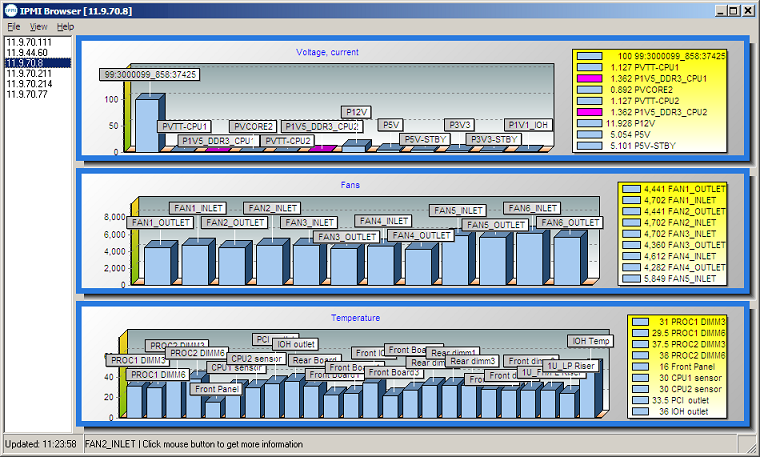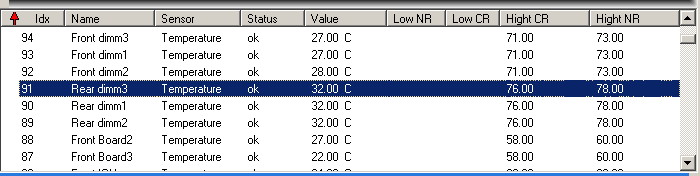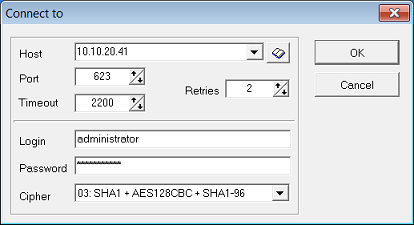|
 IPMI Browser is an auxiliary application for HostMonitor, however it can be used independently as well.
IPMI Browser is included into Advanced Host Monitor package and can also be downloaded separately at the download page.
IPMI Browser is an auxiliary application for HostMonitor, however it can be used independently as well.
IPMI Browser is included into Advanced Host Monitor package and can also be downloaded separately at the download page.
IPMI (Intelligent Platform Management Interface) is a set of computer interface specifications for out-of-band management of computer systems.
IPMI subsystem works independently of the host CPU, firmware and operating system.
IPMI provides a way to manage a computer that may be powered off or otherwise unresponsive by using a network connection to the hardware rather than to an operating system.
A wide range of servers from leading manufacturers such as IBM, Lenovo, Dell, HPE, Supermicro support IPMI either through a dedicated management interface or through a shared LAN and provide the ability to remotely reboot a frozen server, monitor for hardware failures, access firmware sensors and logs.
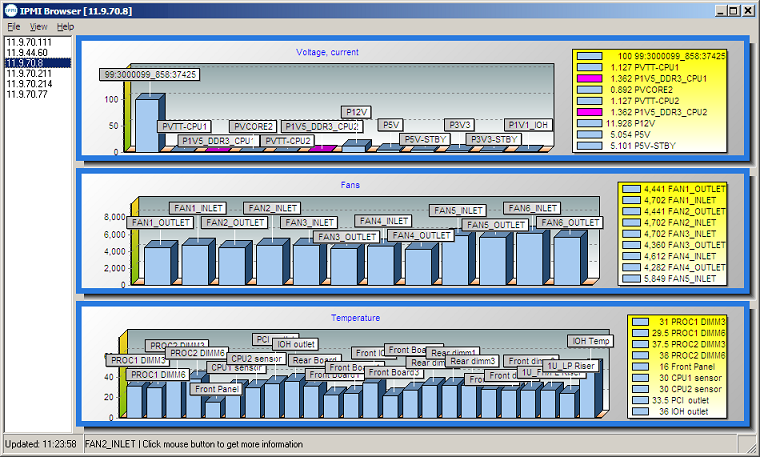
 Youtube demo
Youtube demo
IPMI Browser retrieves data from remote servers using IPMI protocol, shows charts with temperature sensors, voltage, current and fans speed.
Also you may check all available counters (e.g. disk status, memory errors) with details: value, lower and upper thresholds, critical and non-repairable thresholds; export data into text file and more.
Main menu
| File |
| Target host | - | this menu item allows you to specify connection parameters for remote system monitoring |
| Reload SDR records | - | reloads SDR records from target host (normally application should detect SDR updates and reload records automatically) |
| Reload thresholds | - | reloads threshold related data from target host |
| Copy image to Clipboard | - | copies the charts as an image into the clipboard |
| Copy data to clipboard | - | copies list of all counters with details (value, status, threshoulds, etc) into clipboard |
| Exit | - | closes application |
| |
| Options |
| Show all counters | - | opens/closes Details panel |
| Refresh | - | tells IPMI Browser to collect up-to-date information from target system and update the chart |
| Auto refresh ON | - | using this menu item you may setup IPMI Browser to update the charts on regular basis, e.g. every 30 sec |
| Auto refresh OFF | - | use this menu to disable "auto refresh" option |
| Display labels | - | turns on/off chart labels
|
| |
| Help |
| Help | - | displays Help |
| Home page | - | starts default web browser, opens home page of the IPMI Browser on www.ks-soft.net |
| Support | - | allows you to send e-mail to our tech support staff using your default mail client |
| About | - | about IPMI Browser |
IPMI Browser can be started as an independent application or it can be launched by HostMonitor: IPMI related test methods (e.g IPMI Health) offer "IPMI Browser" popup menu item that allows you to check target system.
Details
This pane shows all available counters (including counters not displayed on the charts, like Drive Slot counters, Firmware status and more).
You may open it using F3 hot-key or by clicking on any item on the chart (in this case browser will scroll list to the selected item).
Press ESC or F3 key again in order to close Details pane.
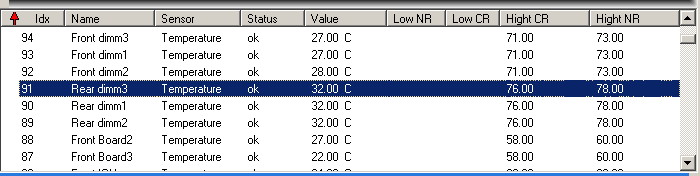
| Idx | Index of the sensor. |
| Name | This item displays the sensor name. |
| Sensor | Type of the sensor, e.g. Temperature, Voltage, Processor, Power supply, Memory, Fan, etc. |
| Status | Status of the sensor item. IPMI Browser calculates status based on type of the sensor, value and thresholds. |
| Value | This item displays the reading of the sensor. |
| Low NR | Low Non-Recoverable threshold. Any item with a reading below this point will not be recovered. |
| Low CT | Low Critical-Threshold. Any item with a reading below this threshold is in a critical state. |
| High CT | High Critical-Threshold. Any item with a reading above this threshold is in a critical state. |
| High NR | High Non-Recoverable threshold. Any item with a reading above this point will not be recovered. |
Sorting: you may change the sorting order by clicking on a columns header. A second click on the column header switches between ascending and descending sorting modes.
Clipboard: you may copy entire list (Ctrl+C) into clipboard or select some items and use popup menu to copy selected rows.
In order to connect to the remote system you may use GUI or command line parameters.
Connecting to the remote host using GUI
You may connect to another system using menu "File" -> "Target host"
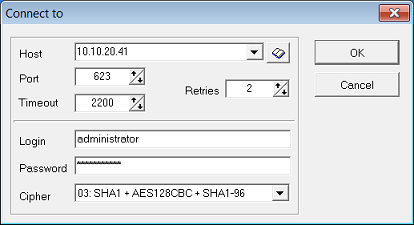
Please set the following parameters:
| Host | a string specifying either a dotted-decimal IP address or a host name that can be resolved to an IP address (e.g. 195.168.10.10) |
| Port | set the port number on which target host is listening for incoming requests (default IPMI port: 623) |
| Retries | the communications retry count |
| Timeout | the amount of time in milliseconds the program will wait for a response from target system before the request fails |
| Username | provide account that should be used for connection with remote system |
| Password | provide password for the specified account |
| Cipher | choose cipher mode (set of authentication, integrity and encryption algorithms) |
The following cipher modes are supported
- 00: None
- 01: RAKP-HMAC-SHA1
- 02: RAKP-HMAC-SHA1 + HMAC-SHA1-96
- 03: RAKP-HMAC-SHA1 + AES128CBC + HMAC-SHA1-96
- 15: RAKP-HMAC-SHA256
- 16: RAKP-HMAC-SHA256 + HMAC-SHA256-128
- 17: RAKP-HMAC-SHA256 + AES128CBC + HMAC-SHA256-128
Also IPMI Browser displays list of previously visited servers, you may select such item and press Enter or double click on the item - IPMI Browser will ask password and connect to the server.
Connecting to the remote host using command line parameters
You may specify the connection parameters on the command line, this way IPMI Browser connects to the specified system right after start up.
Format of the command line:
ipmibrowser.exe -host:<hostname> [-port:<portnumber>] [-timeout:<timeout>] [-retr:<retries>] [-cipher:<ciphermode>] [-user:<username>] [-pswd:<password>]
| <host> | - | host name or IP address of the destination server |
| <portnumber> | - | port number on which the host is listening for incoming IPMI requests (default 623). |
| <timeout> | - | amount of time in milliseconds the program will wait for a response from target system before the request fails |
| <retries> | - | the communications retry count (default 3) |
| <ciphermode> | - | 0,1,2,3,15,16 or 17 as described above (e.g. 3 = RAKP-HMAC-SHA1 + AES128CBC + HMAC-SHA1-96) |
| <username> | - | account name that should be used for connection with the remote system |
| <password> | - | provide password for the specified account |
Examples:
ipmibrowser.exe -host:10.10.1.90 -port:623 -timeout:800 -retries:3 -cipher:3 -user:admin -pswd:secretword
ipmibrowser.exe -host:10.20.1.55 "-user:admin" "-pswd:secretword"
System requirements
IPMI Browser can be started on the following systems without any additional software packages:
- Windows XP Professional
- Windows 7, 8, 10, 11
- Windows Server 2003
- Windows Server 2008 / 2008 R2
- Windows Server 2012 / 2012 R2
- Windows Server 2016
- Windows Server 2019
- Windows Server 2022
Known problems
Servers
Often, firmware running on servers cannot provide entire SDR record in one packet.
Servers provide SDR data in small portions, e.g. 16 bytes per request.
As a result, IPMI client software needs to make hundreds (sometimes over 1000) requests in order to retrieve information about available counters.
IPMI Browser caches some data, this helps to reduce number of requests when you are connecting to previously visited server.
OEM
IPMI Browser does not decode OEM specific counters yet. It will show sensor index, name and value but status field will be empty.
Authentication, encryption
IPMI Browser does not support all possible methods of authentication, integrity and encryption. Some methods will be implemented in the future versions.
How much does it cost?
When you purchase Advanced Host Monitor you will get the license for IPMI Browser at no additional cost.
Advanced Host Monitor package is available in several licensing options: Starter ($199), Professional ($350), Advanced ($599), Enterprise ($1299) and LTS (Enterprise with LongTermSupport: $2499).
You can order by credit card, Switch and Solo debit cards, check/money order or wire transfer order.
Details..
|